Search and Filter the Deficiency List (iOS)
Objective
To search for and filter items in the Deficiency List tool using the Procore app on an iOS mobile device.
Things to Consider
Steps
- Navigate to the project's Deficiency List tool using the Procore app on an iOS mobile device.
- Follow the steps below:
To Search the Deficiency List
- Tap the Search
 icon.
icon. - Enter a keyword or phrase into the search bar.
Note: The following fields are searched for the specified keyword terms:- Attachment
- Comments
- Description
- Name
- Reference
- Location
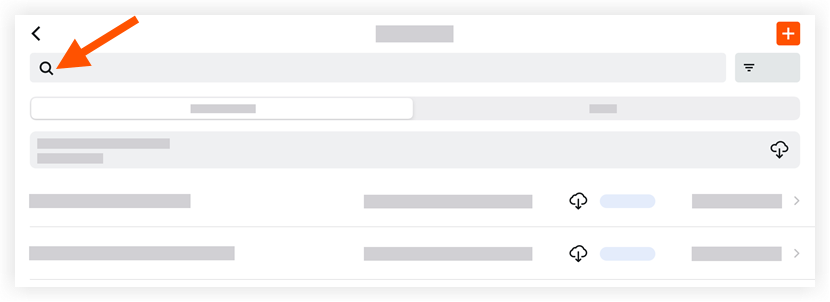
- Tap an item to view its details.
To Filter the Deficiency List
- Tap the Filter
 icon.
icon.
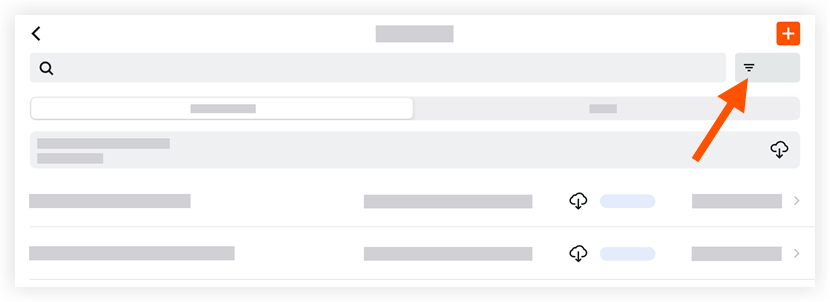
- Tap the filters you want to apply from the following list:
- Status
- Assignee Response
- Ball-In-Court
- Created By
- Deficiency Item Manager
- Assignee
- Distribution
- Assignee's Company
- Final Approver
- Location
- Type
- Priority
- Trade
- Due Date
- Tap Apply.
Note: This reveals a list of items that match the applied filters. - To reset the filters:
- Tap Filter.
- Tap Reset All Filters.
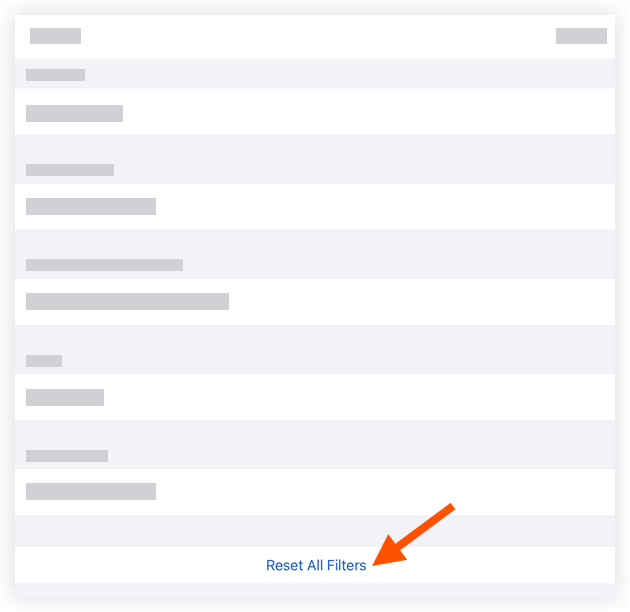
- Tap Apply.

