Search for and Filter Tasks (iOS)
Objective
To search for and filter tasks using the Procore app on an iOS mobile device.
Things to Consider
Steps
To Search for a Task
- Navigate to the Tasks tool on an iOS mobile device.
- Tap the Search bar.
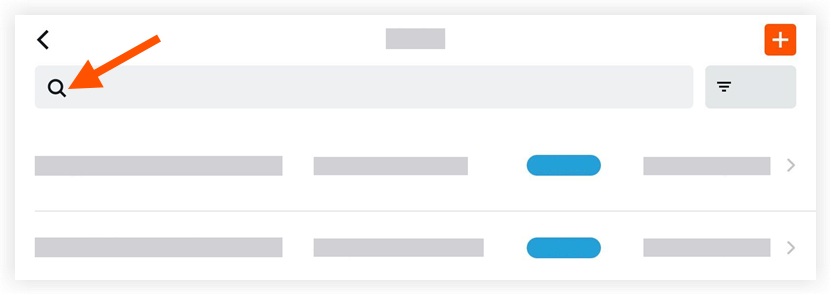
- Enter a keyword of phrase. The search will return queries that match:
- Number
- Title
- Description
- Status
- Assignee
To Filter the Tasks Log
- Navigate to the Tasks tool on an iOS mobile device.
- Tap the Filter
 icon.
icon.
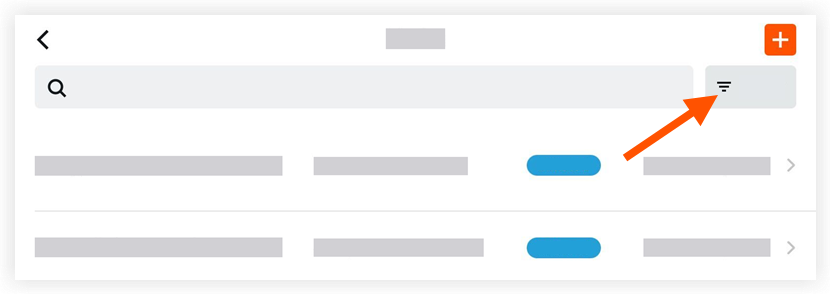
- Tap one or more of the following options to set the filters:
- Status
- All
- Initiated
- In Progress
- Ready for Review
- Closed
- Void
- Ownership
- All
- Mine
- Due Date
- Due Date
- Status
- Tap Apply.
Note: To view all tasks again, tap the Filter icon and then tap Reset All Filters.
icon and then tap Reset All Filters.

