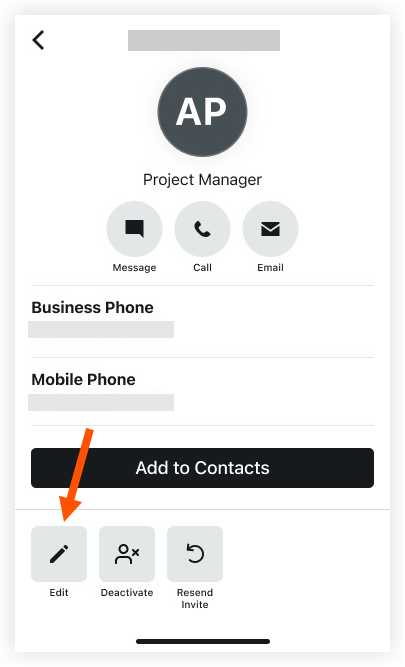Assign a User as a Tender Contact in Your Free Procore Account (iOS)
Limited Release
The Team tool is currently only available to users in the United States who have a free Procore account via the Procore Construction Network.Objective
To designate a team member as a Tender Contact in your free Procore account on an iOS mobile device.
Things to Consider
-
- Though you can use the Procore app to assign a user as a tender contact, the Tendering tool is a desk-top only feature.
- Required User Permissions:
- 'System Administrator' permissions for the Procore Construction Network account.
Steps
- Navigate to the Team tool using the Procore app on an iOS mobile device.
Note: Find the 'Team' tool on any of your app's main pages: Sidebar screen, Home screen, or Project Overview screen. - Click the name of the user you want to assign as a Tender Contact.
Note: If the user has not been added to the Team list yet, see Add a User to Your Free Procore Account (iOS). - Click the edit
icon.
- Under 'Assign as Tender Contact', toggle to on

- Click Save.