Sign Timesheets for All Projects (iOS)
Objective
To sign employee timesheets across all projects using the Procore app on an iOS mobile device.
Things to Consider
- Required User Permissions:
- 'Standard' level permissions on the Project level Timesheets tool.
- Additional Information:
- You can sign weekly timesheets for the following users:
- Members of a crew of which you are the Crew Lead.
- Any user you have logged time for during the selected week.
- You can only sign timesheets on projects to which you have access.
Note: If you do not have access, you will see "Other Projects" listed under a user. However, the Total Time will include all entered time for the user.
- You can sign weekly timesheets for the following users:
Prerequisites
Video
Steps
- Navigate to the Timesheets tool using the Procore app on an iOS mobile device.
- Click All Projects.
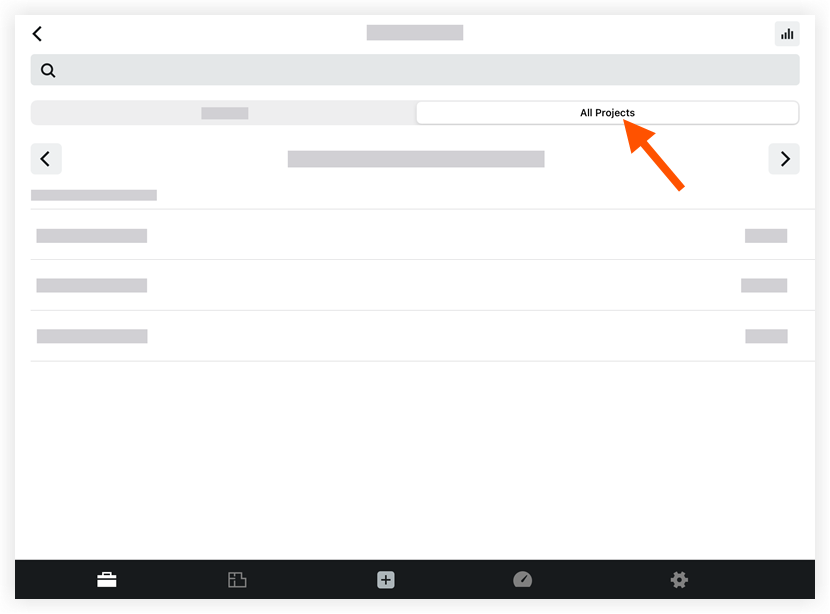
- Click the employee name for whom you want to sign timesheets for all projects.
- Click Sign.
- Add your signature by dragging your finger above the signature line.
- Click Submit to confirm your decision to sign the timesheets.

