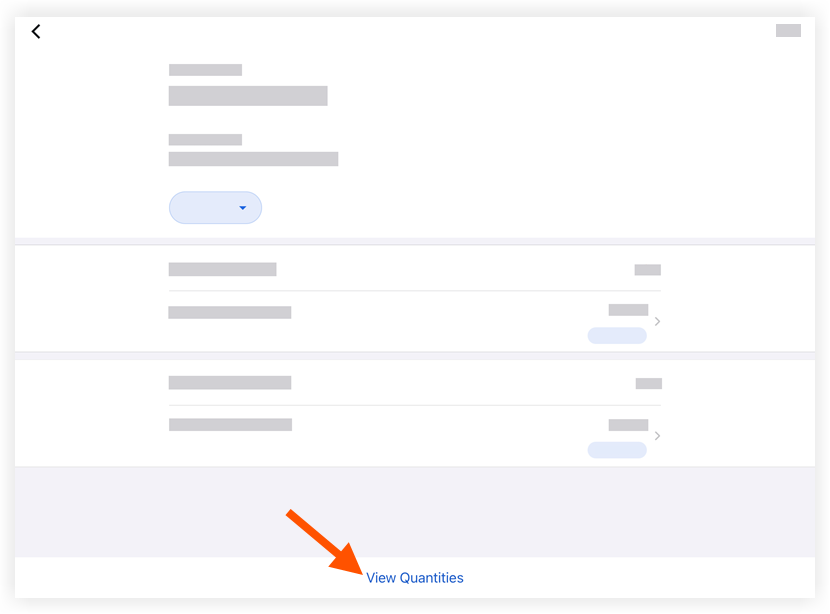View Quantities on a Timesheet (iOS)
Objective
To view quantities on a timesheet on an iOS mobile device.
Background
Things to Consider
- Required User Permissions:
- 'Read Only' level permissions or higher on the project's Timesheets tool.
- Additional Information:
- For customers using Procore Project Financials, you have the option to allow the quantities entered on a timesheet to interact with the 'Procore Labor Productivity Cost' budget view. To learn more, see Set Up the Procore Labor Productivity Cost Budget View.
- If the Sub Jobs feature is enabled on your project (see Enable Sub Jobs on Projects for WBS), the 'Sub Job' associated with your 'Units Installed' entry will appear in the Add Quantities window. If Sub Jobs is disabled, the 'Sub Job' field will display the word 'None.'
- This asset/item can be viewed or edited in offline mode provided that the asset/item was previously viewed and cached on your mobile device.
Prerequisites
Steps
- Navigate to the project's Timesheets tool using the Procore app on an iOS mobile device.
- Tap the timesheet containing the quantity you want to view.
- Tap View Quantities.