Enable Security Settings for Logins, Passwords and Session Timeout Intervals
Objective
To request to enable security settings for logins, passwords and session timeout intervals.
Background
If you are your company's Procore Administrator, or if your Procore user account has been granted 'Admin' level permissions to the Company level Admin tool, you can submit a request to modify select security settings for the your company's Procore account. You can request to enable settings for locking out users after failed login attempts, password expiration policies, and a timeout interval for idle user sessions. Requests to change security settings must be submitted to your Procore point of contact.
Things to Consider
- Required User Permissions:
- 'Admin' on the company's Admin tool.
- Additional Information:
- For new company accounts, the settings below are configured during the Procore Implementation Process.
- For existing company accounts, a user with the appropriate permissions must submit a request to your Procore point of contact.
- Limitations:
- These are company-wide settings. They cannot be applied on a per-project or per-user basis.
Steps
Step 1: Request to Enable Security Settings
If you want to make changes to your company's security settings, a user with 'Admin' level permission to the company's Admin tool can email a request to your Procore point of contact.
Step 2: Review Your Company Account's Current Security Settings
- Navigate to the Company level Admin tool.
- Under 'Company Settings', click General Settings.
- Under 'Security Settings', review the following:
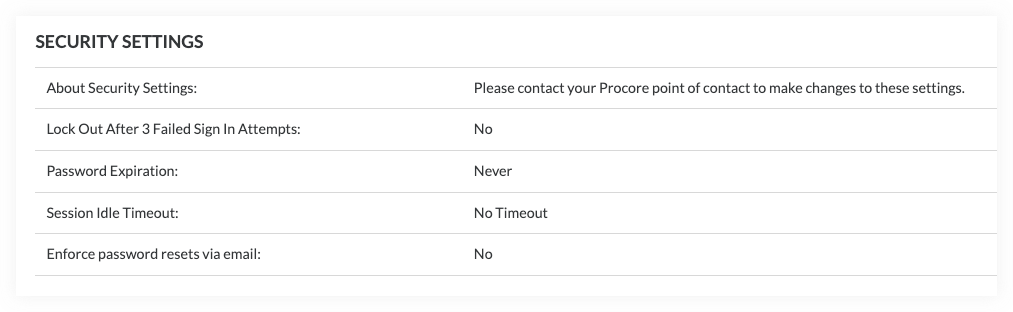
- Lock Out After 3 Failed Sign In Attempts:
- Yes. If this setting is turned ON, users with be locked out of Procore after three (3) failed login attempts.
- No. If this setting is turned OFF, there is no limit to the number of failed login attempts that can be made by an end user.
- Password Expiration:
- Never. User passwords never expire.
- Number of Days. User passwords expire after a set number of days. Any whole number can be configured (for example, every 60 days, or every 120 days).
- Session Idle Timeout:
- No Timeout. This is the default setting.
- 15 minutes. Ends an inactive user's session after 15 minutes of inactivity.
- 30 minutes. Ends an inactive user's session after 30 minutes of inactivity.
- 60 minutes. Ends an inactive user's session after 60 minutes of inactivity.
- 120 minutes. Ends an inactive user's session after 120 minutes of inactivity.
- Enforce Password Resets via Email
- Yes. If this setting is turned ON, users are only able to reset their passwords via email notification.
- No. If this setting is turned OFF, users can reset their passwords via email or My Profile Settings.
- Lock Out After 3 Failed Sign In Attempts:

