Mention a User in a Conversation
Objective
How to mention a user in a message in Procore's Conversations tool.
Background
When you mention a user in a message, they are added to the conversation and will be notified of your message. Mentions are shown in the Conversations tool with an orange badge icon next to the conversation. If the individual is using the Procore app on an iOS or Android mobile device and has push notifications enabled, they will also receive a notification on their device.
Things to Consider
- Required User Permissions:
- You must exist in a project's Directory.
Note:- Individuals you want to message must also exist in the project's Directory.
- If you are mentioning a user in a conversation for an item, you must have access to view that item.
- You must exist in a project's Directory.
- Additional Information:
- For direct messages and group messages, mentions will only notify an individual if they are in the conversation.
- If you are mentioned in a conversation or receive a new message, a notification badge
 is shown next to the relevant message in the Conversations tool until you view it. See Mention a User in a Conversation and Send a Message in the Conversations Tool.
is shown next to the relevant message in the Conversations tool until you view it. See Mention a User in a Conversation and Send a Message in the Conversations Tool.
Note: The number in the badge indicates the number of new messages in the conversation. - If you have push notifications enabled for the Conversations tool in the Procore mobile app, you will receive notifications for new messages on your mobile device. See Enable or Disable Push Notifications for the Conversations Tool (iOS) or Enable or Disable Push Notifications for the Conversations Tool (Android).
Steps
- Navigate to the Conversations tool in Procore.
OR
Navigate to the item in Procore that has a conversation started. See Go to an Item in Procore from the Conversations Tool. - Open the conversation that you want to mention a user in, or start a new conversation. See Start a Conversation About an Item or Send a Message Using the Conversations Tool.
- Enter a message in the text box. Press the @ symbol on your keyboard and begin typing a name, or click @mention to show the list of users.
- Click the name of the user you want to mention.
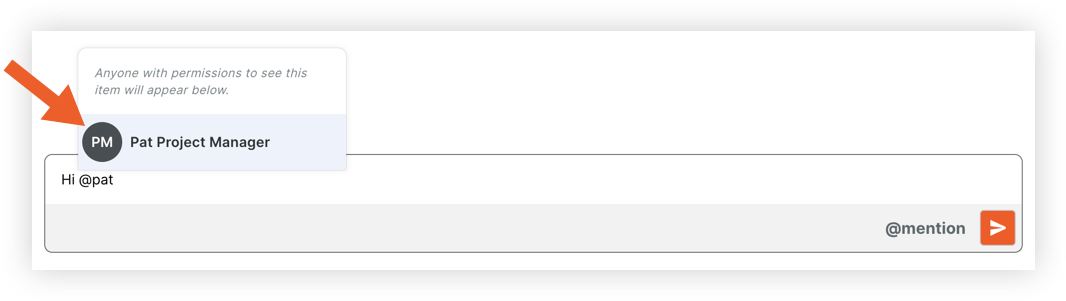
- Repeat the above steps if you want to mention additional users.
- To send the message, click the send icon or press ENTER on your keyboard.
The message is automatically shown in the side panel of the item, and can also be seen within the Conversations tool.

