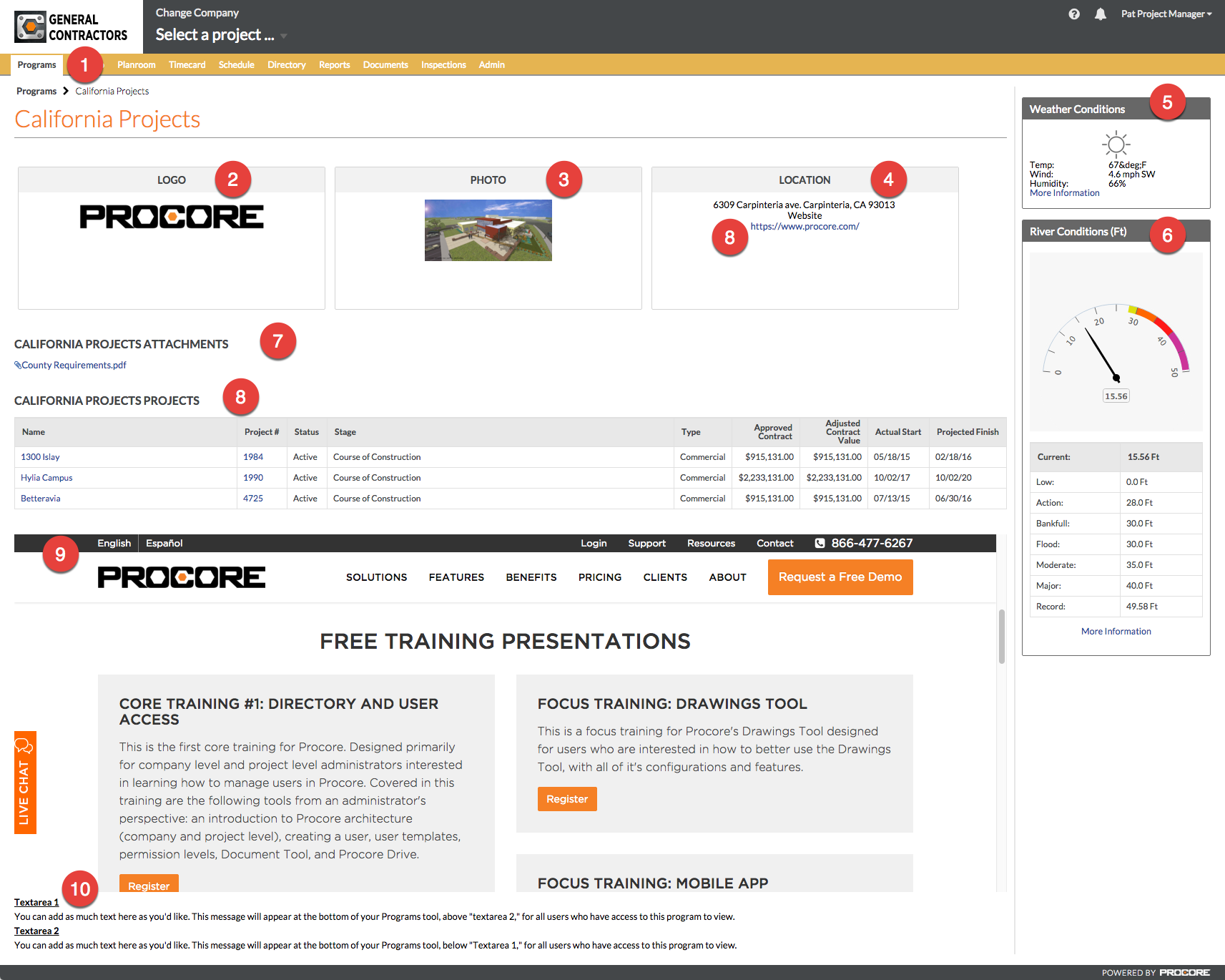View Programs
ObjectiveTo view the programs in the Procore account to find information and linked projects. BackgroundThe Programs tool (i.e. Project Groups) at the Company level is designed to help you better organize your projects by grouping them into different programs. For example, you could segment projects by location, company division, job type, multi-phased projects, etc. Things to Consider
Steps
2The logo that has been associated with the program. (Note: It will appear blank if no logo has been uploaded. This logo does not affect the company logo at the top of the page.) 3The photo that has been associated with the program. (Note: It will appear blank if no photo has been uploaded.) 4The location and/or website link that has been associated with the program. The location may be the address of the main project, the address of the company that manages the project or another relevant program-specific address. (Note: More than one location can be set.) 5The latitude and longitude coordinates or postal code that our weather service (weatherunderground.com) will use to retrieve the current weather locations in that location. 6River gauge information about the height of a nearby river or body of water that may affect the project. 7Attachments that apply to all projects in the program are attached here. You can click the file name of the attachment to open a preview of the file in an attachment viewer. You can also click the Download icon to download the attachment to your computer. 8Any projects in the program (to which you have access to view) will be displayed. Click the project links to quickly jump to the project's Home tab in Procore.
9If the project Administrator has used the iFrame URL to embed a relevant website, map view, aerial view or webcam view, it will be displayed in this section. 10Text areas are reserved for providing additional messages or information about the program. Information is typically posted by the project's Administrator. Content in these text areas can be edited at any time. |