View and Edit Time Off in Workforce Planning
Objective
To view and edit time off in Workforce Planning.
Background
For projects using Workforce Planning you can manage time off for your workforce. You can view or edit Time Off at any time.
Things to Consider
Steps
You can view and edit people's time off from (2) places:
You can also view Time Off on the Assignments Gantt.
View and Edit Time Off from the Time Off List
- Navigate to the Company level Workforce Planning tool.
- Click Time Off and select Time Off List.
- Locate the user record to view their time off. See .
- Update the information in line.
OR
Hover over the row and click the edit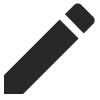 icon. Update the information, then click Save.
icon. Update the information, then click Save.
View and Edit Time Off from a Person's Profile
- Navigate to the Company level Workforce Planning tool.
- Click People and select People List.
- Locate the user record to view or edit. Then click their name.
- Locate the 'Time Off' section to view their time off.
- Click the gear
 icon.
icon. - Update the time off information.
- Click Update.

