Remove Records from Action Plan Items
Background
When performing an action plan, certain records such as inspections, documents, photos, and more, may be requested upon completion of an item. If you have attached records by mistake, you can remove them from action plan items.
Things to Consider
- Required User Permissions:
- 'Standard' level permissions or higher on the project's Action Plans tool.
OR - 'Read Only' level permissions or higher on the Action Plans tool with the 'Remove Records' granular permission enabled.
- 'Standard' level permissions or higher on the project's Action Plans tool.
Prerequisites
Steps
- Navigate to the project's Action Plans tool.
- Click View next to the action plan.
Note: If the 'View' button is not clickable, the action plan is in 'Edit' mode and can only be accessed by users with 'Admin' level permissions on the project's Action Plans tool. - Locate the item for which you want to remove records.
- Click the Item Type you want to remove.
- For Inspections, Correspondence, Submittals, Forms, Meetings, and Observations:
- On the item, click the Unlink
 icon.
icon. - Click Unlink.
OR
Clear the checkmark for the item and click Save.
- On the item, click the Unlink
- For Photos and Attachments:
- Hover over the item you want to remove.
- Click the X on the item.
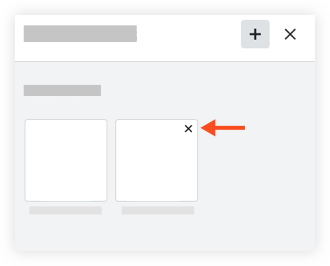
- Click Unlink.
- For Inspections, Correspondence, Submittals, Forms, Meetings, and Observations:

