Add a Change Event Line Item to an Unapproved Prime Potential Change Order
Objective
To add a change event line item to unapproved potential change order for a prime contract.
Background
If the Project level Prime Contracts tool is configured with the 2-tier change order configuration setting (see What are the different change order tier settings in Project Financials?), you must perform the Steps below before you can create a prime contract change order.
Tip
When do I create a potential change order? Procore recommends creating a potential change order only for any change event line item that is set to 'Out of Scope' and requires your client's or project owner's approval to proceed.
Note: If your project team is using Procore's Request for Quote (RFQ) feature, you can create a potential change order either before or after a response is submitted for an RFQ has been responded to. However, if you wait until after an RFQ response is submitted, Procore automatically populates the potential change order's Schedule of Values (SOV) with data from the RFQ.
When you create a potential change order, Procore can also be configured to automatically populate its SOV with the Rough Order of Magnitude (Revenue ROM) values. If you choose to hide the Revenue ROM feature, the value depends on the scope assigned to the change event:
- For In Scope or TBD change events, the potential change order populates with $0.
- For Out of Scope change events, the potential change order populates from the RFQ. The RFQ must be in the Pending Final Approval status. If there is no RFQ, the system populates from the 'Cost ROM' value.
Things to Consider
- Required User Permissions:
- 'Admin' level permissions on the project's Change Events tool
AND - 'Admin' level permissions on the project's Prime Contracts tool
- 'Admin' level permissions on the project's Change Events tool
- Additional Information:
- You can only add change event line items to prime potential change order that do not have the status of 'Approved.'
Prerequisites
Steps
- Navigate to the project's Change Events tool.
- Select one or more change event line items. You can select line items from multiple change events.
- Click the Bulk Actions menu. Then choose Add to Unapproved Prime PCO and select the unapproved prime potential change order from the list.
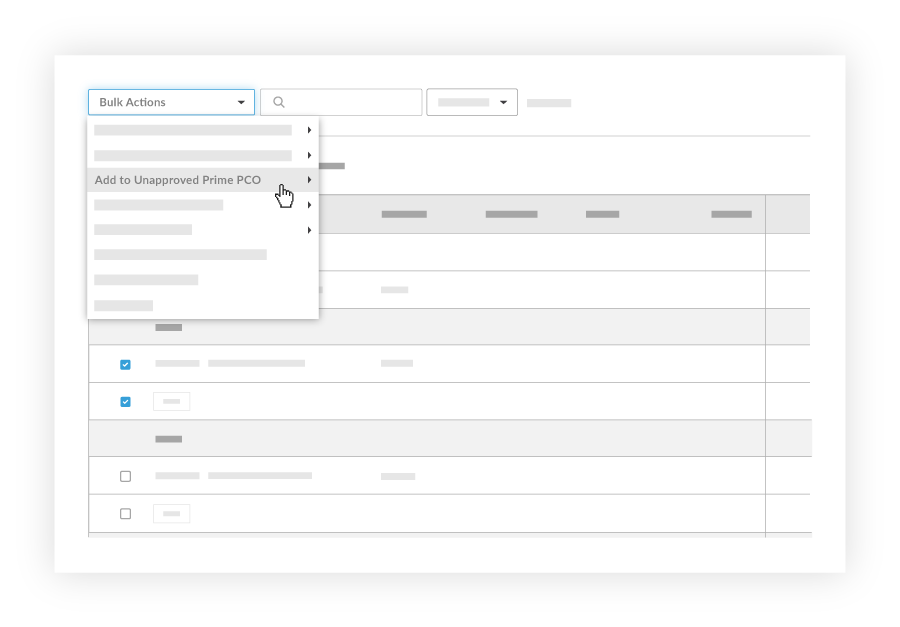
Procore automatically creates the line items on the potential change order's SOV using the selected change event line items.

