Add a Related Item to a Daily Log Entry
Objective
To add related log items to daily log entries.
Things to Consider
- Required User Permissions:
- 'Admin' permission on the project's Daily Log tool.
- 'Admin' permission on the project's Daily Log tool.
- Additional Information:
- For a selection to appear in the 'Type' menu, the corresponding tool must be an active tool on the project. See Add and Remove Tools from a Project.
- For a selection to appear in the 'Description' menu, you must be granted the appropriate permission to view that item in the corresponding Procore tool.
- Related items are NOT supported by Photos, Observed Weather Conditions, and Timecards logs.
Prerequisites
- The 'Show Related To On Daily Log' setting must be enabled in the Daily Log configure settings. See Configure Advanced Settings: Daily Log.
Steps
Add Related Items
-
Navigate to the Daily Log tool.
-
Select the checkbox next to any entries you want to relate to another item.
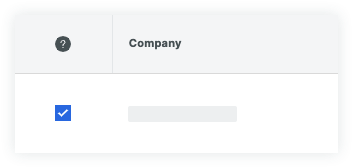
-
Click Add Related Item at the top of the page.
-
Select the type of item you want to relate in the side panel.
-
Select the specific item you wish to relate to the Daily Log entry.
-
Optional: Add notes.
-
Click Add when you are done.
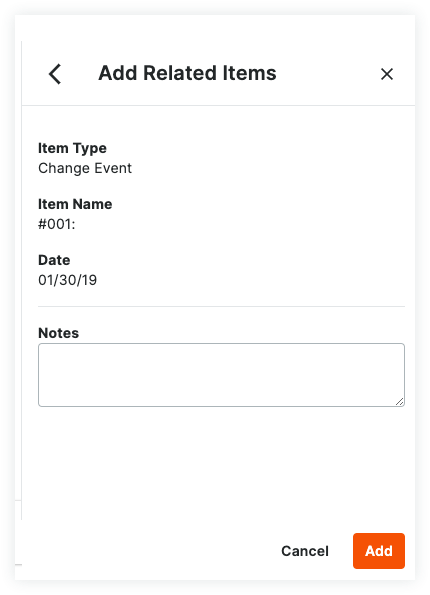
Delete Relate Items
- Navigate to the Daily Log tool and view the day containing the item to be deleted.
- Click on the link in the 'Related Items' column of the entry containing the item being deleted.
- Click the trash can
 next to the item you want to delete.
next to the item you want to delete.
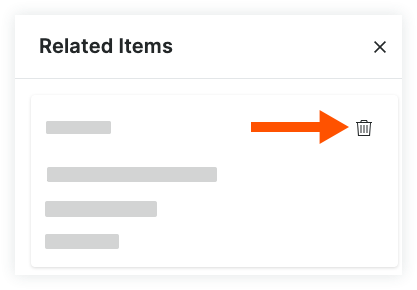
- Click Delete in the confirmation window to finalize the deletion.

