Publish Personal Drawing Markups
Objective
To publish drawing markups in the Drawings tool.
Things to Consider
- Required User Permissions:
- 'Standard' or 'Admin' level permissions on the project's Drawings tool.
- Additional Information:
- Published markups can be edited or deleted. Any changes to these markups will automatically be visible to anyone with access to the drawing.
- 'Standard' users can only edit personal and published markups that they've created.
- Published markups can only be deleted by users with 'Admin' level permissions on the Drawings tool unless granted specific permissions to delete published markups.
- Published markups can be edited or deleted. Any changes to these markups will automatically be visible to anyone with access to the drawing.
Steps
- Navigate to the project's Drawings tool.
- Click the markup
icon next to a drawing to view if the selected drawing has a markup or not.
- Click the 'Number' next to a drawing to open it.
Tip! If you already added markups that you want to publish, skip to step 5. - Click the Markup icon.

- Select the markups that you want to publish using one of the following tools from the markup toolbar:
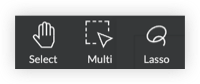
- Use the Select tool to click a markup to select.
- Use the Multi-Select tool to draw a rectangle to select multiple markups.
- Use the Lasso tool to draw a shape around the markups you want to select.
- With the markups selected, click Publish.
This will allow the selected markups to be seen by everyone with access to this drawing.


