Reorder Drawings Within a Discipline
Objective
How to reorder drawings in your Drawings log.
Things to Consider
- Required User Permissions:
- 'Admin' on the project's Drawings tool.
- Additional Information:
- When you reorder drawings in the Drawings tool, the new order will be displayed for everyone who can access the Drawings tool.
Steps
- Navigate to the project's Drawings tool.
- Click the vertical ellipsis
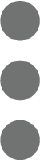 icon for a discipline and select Reorder Drawings.
icon for a discipline and select Reorder Drawings. - Click and drag over the reorder
 icon for a drawing to move it to a new position.
icon for a drawing to move it to a new position.
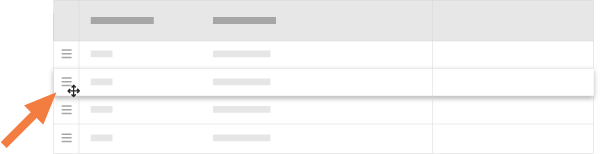
- Continue moving drawings as necessary.
- Click Confirm.

