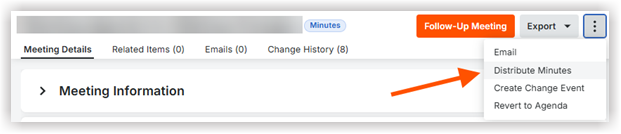Distribute and Redistribute Meeting Minutes
Objective
To distribute meeting minutes to scheduled attendees once the meeting has concluded and minutes have been added to items.
Background
After a meeting concludes and you have added the minutes, you must convert a meeting to minutes mode (see Convert a Meeting to Minutes Mode). Once it's converted, you can distribute the minutes by email to the people and distribution group(s) listed in the meeting's 'Scheduled Attendees' list. You can redistribute the minutes at a later time if you have updates.
Things to Consider
- Required User Permissions:
- 'Admin' level permissions on the project's Meetings tool.
OR - 'Read Only' level permissions or higher on the project's Meetings tool with the 'Distribute Meeting' granular permission enabled on your permissions template.
- 'Admin' level permissions on the project's Meetings tool.
- Additional Information
- People receiving the distribution email can click to view meeting minutes in Procore or download the minutes as a PDF.
Prerequisites
- Complete the steps in Convert a Meeting to Minutes Mode.