Edit a Coordination Issue in the Model Viewer
Objective
To edit a coordination issue in the side panel of the model viewer.
Things to Consider
- Required User Permissions:
- 'Read Only' or higher level permissions on the project's Models tool.
AND - 'Standard' or 'Admin' level permissions to the project's Coordination Issues tool.
Note: 'Standard' level users can only edit coordination issues that they have created.
- 'Read Only' or higher level permissions on the project's Models tool.
Steps
- Navigate to the project's Models tool on app.procore.com.
- Click the model you want to view.
- Click the Issues
 icon to open the Coordination Issues side panel.
icon to open the Coordination Issues side panel. - Click the info
 icon for the coordination issue you want to edit.
icon for the coordination issue you want to edit.
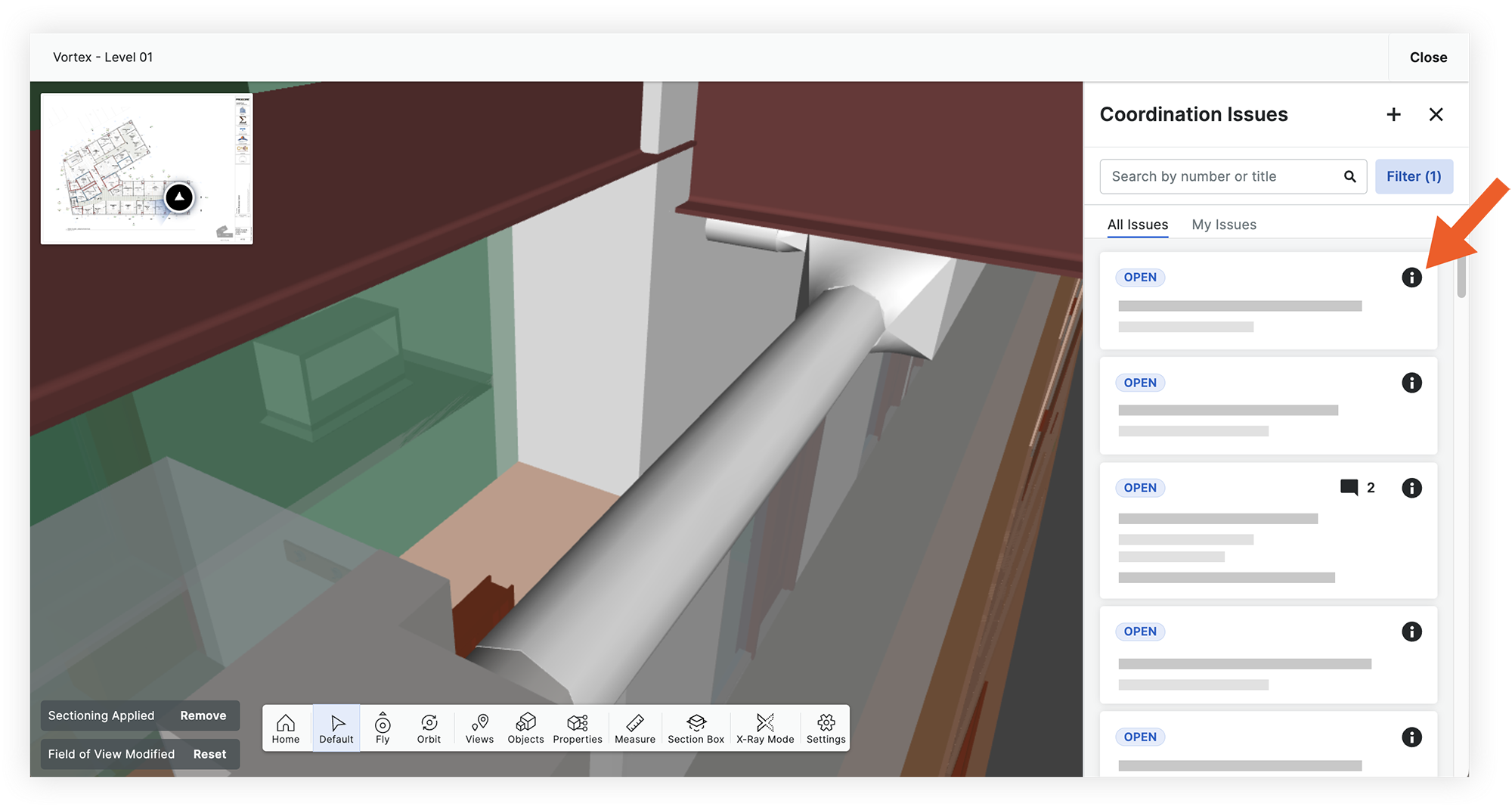
Note: This opens the 'General' tab for the issue. All details are populated from the General Information section of the coordination issue. - Click into a field and edit information as necessary.
Note: If you want to edit the status of the coordination issue, click the Actions drop-down menu and select a status. However, you can close or complete issues directly from the 'All Issues' list on the main page. - Click out of the field to save your changes.
Changes are automatically shown in the side panel and in the Coordination Issues tool. - Optional: If you want to navigate to the issue in the Coordination Issues tool, click the open
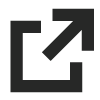 icon on the side panel.
icon on the side panel.

