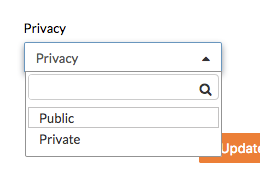Mark a Photo as Private
Objective
To make a photo private so only Admin users will have access to view that photo.
Things to Consider
- Required User Permissions:
- 'Admin' on the project's Photos tool.
- Additional Information:
- If you would like to mark all photos in an album private, see Mark an Album as Private.
Steps
Mark an Individual Photo as Private
- Navigate to the project's Photos tool.
- Click the photo you want to mark as private.
- Click the lock
 icon in the top left corner of the viewer.
icon in the top left corner of the viewer.
Mark Multiple Photos as Private
- Navigate to the project's Photos tool.
- Mark the checkbox over the photos you want to mark as private in the Timeline view or from within an album.
- Click the Bulk Actions menu.
- Click Bulk Edit.
- Click the Privacy menu.
- Click Private.