Remove a Tenderer from a Tender Room in Portfolio Financials
Objective
To remove a tenderer from a Tender Room in Portfolio Financials.
Background
If you have already invited tenderers to a Tender Room and want to remove a particular tenderer, you can remove them from the Tender Room.
Things to Consider
- Required User Permissions:
- 'Limited' access to the project or higher.
Note: Users with 'Limited' access must be on the Tender Room Team for the project.
- 'Limited' access to the project or higher.
- Additional Information:
- If you remove a vendor from the tender, they will not be notified.
- If you only need to remove a particular contact from the Bid Room, see Remove Bidder Contacts from a Bid Room in Portfolio Financials.
Steps
- Navigate to the relevant Tender Room.
- Click the Manage Tenders tab.
- Click the vertical ellipsis
 icon on the vendor's card.
icon on the vendor's card. - Click Remove.
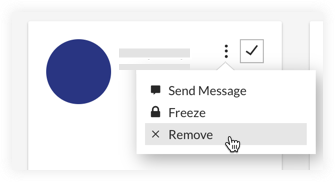
- Click Yes, I'm Sure to confirm.

