Remove Tenderer Contacts from a Tender Room in Portfolio Financials
Objective
To remove tenderer contacts from a Tender Room in Portfolio Financials.
Background
If you have invited tenderer contacts to a Tender Room but need to remove one or more contacts, you can remove them on the Invite Tenderers window.
Things to Consider
- Required User Permissions:
- 'Full Access' to the project or higher.
- Additional Information:
- If you want to completely remove a bidder and all associated contacts from a Bid Room, see Remove a Bidder from a Bid Room.
Steps
- Navigate to the relevant Tender Room.
- Click the Manage Tenders tab.
- Click Invite More Bidders.

- On the 'Selected Vendors' column, click These vendors have already been invited.
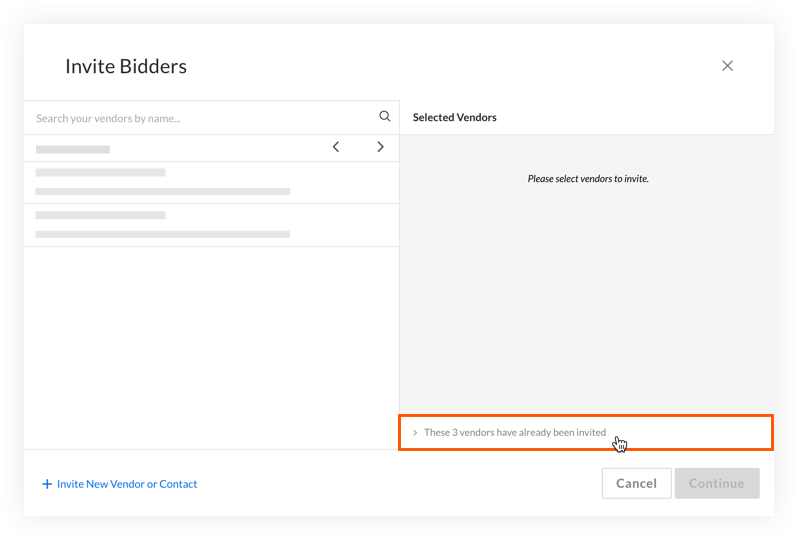
- Click the X next to the bidder contact that you want to remove.
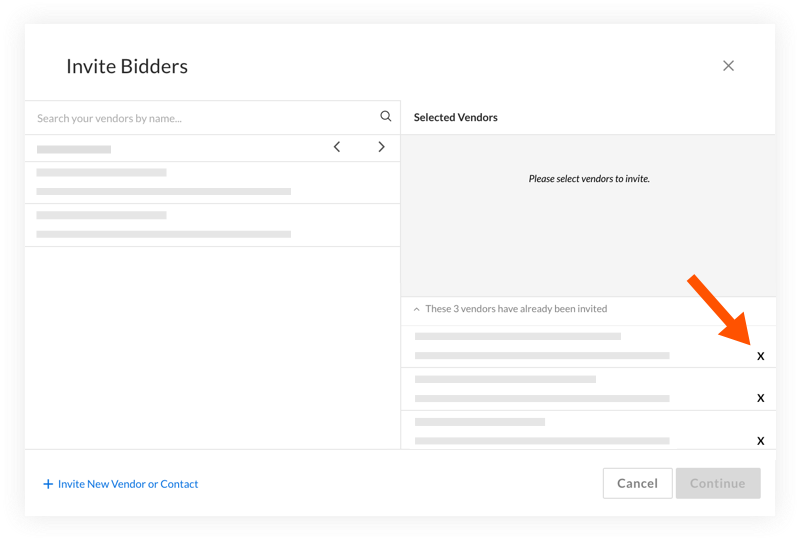
- On the 'Remove Contact?' window, click Yes to confirm that you want to revoke the contact's access to the Tender Room.
- If necessary, remove additional contacts using the same process.

