Unlock Tender in a Sealed Tender Room in Portfolio Financials
Objective
To unlock tender in a sealed Tender Room in Portfolio Financials.
Background
If your organization is running a sealed tender process, submitted tender are locked until the due date and time for the tender has passed. After that date and time, the Tender Room Manager will receive an email to let them know that they can unlock the tender and the 'Unlock Tender' button will become active.
Things to Consider
- Required User Permissions:
- 'Limited' access to the project or higher.
Note: Users with 'Limited' access can only unlock tenders if they are the Tender Room Manager.
- 'Limited' access to the project or higher.
- Additional Information:
- The due date and time for the tender must have passed in order for the 'Unlock' button to be active in the Tender Room.
Steps
- Navigate to the relevant Tender Room.
- Click the Manage Tenders tab.
- Click Unlock Bids.
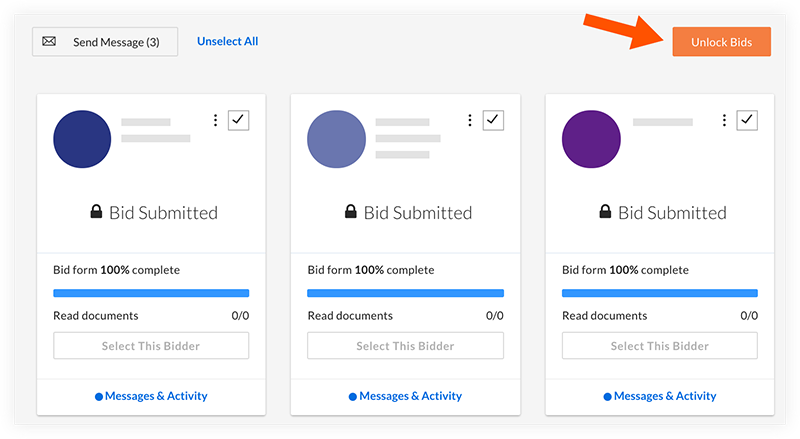
Note: After unlocking the bids:- All members of the Tender Room Team with 'Full Access' will receive an email notification and all tender submissions will become visible.
- Any tenderers who have not yet submitted a tender will be blocked from doing so. If you want to grant those tenderers extra time to submit, you can leave the tender room in its "locked" state.
- In the case of clarifications or additional rounds of tendering, tenderers can continue to submit revisions as long as they submitted their initial tender before tender were unlocked.

