Add Vendor Team Contacts to the Contract Room in Portfolio Financials
Objective
To add contacts to the Vendor Team for a Contract Room in Portfolio Financials.
Background
The Teams tab of a Contract Room in Portfolio Financials is where you can add contacts for the Owner Team and Vendor Team.
Things to Consider
- Required User Permissions:
- 'Vendor' access to the project or higher.
Note: Vendors can only add other vendor contacts to their own contract.
- 'Vendor' access to the project or higher.
Steps
- Navigate to the relevant Contract Room by clicking the name of the cost item in the project's Cost Tracker.
Note: Cost items with a Contract Room are marked with a ribbon icon.
icon. - Click the Teams tab.
- Click Vendor Team.
- Click Add Vendor Team Contacts.
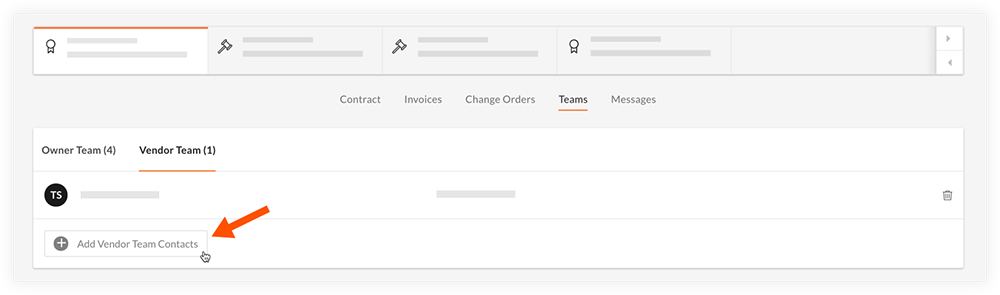
- Mark the checkbox next to the name of each contact you want to add.
Note: If you need to add a new contact for the vendor, click Add New Contact and enter their information.
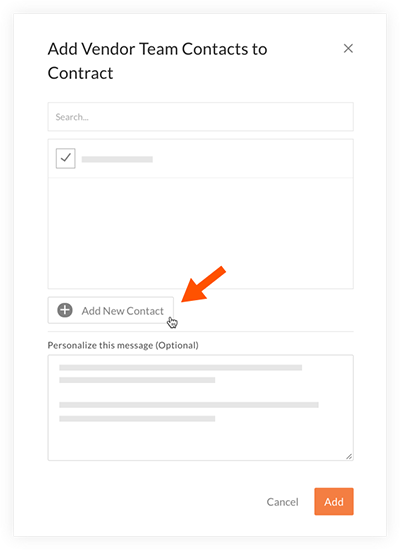
- When you have selected all team members that you want to add, click Add.

