Share a Contract in Portfolio Financials
Objective
To share a contract with vendor contacts in Portfolio Financials.
Background
After a contract has been created in Portfolio Financials, you will need to provide your vendor contacts with access to the Contract Room by sharing the contract with them. Your vendor will not be able to access the Contract Room to submit invoices and change orders until the contract is shared with them.
Things to Consider
- Required User Permissions:
- 'Limited' access to the project or higher.
Note: Users with 'Limited' permissions must have access to the contract.
- 'Limited' access to the project or higher.
Steps
- Navigate to the relevant Contract Room by clicking the name of the cost item in the project's Cost Tracker.
Note: Cost items with a Contract Room are marked with a ribbon icon.
icon. - The Contract Room automatically opens to the Contract tab.
- Under 'Sharing Status', click Share Now.
- Mark the checkboxes next to the names of any vendor contacts that need access to this Contract Room.
Note: If you need to add new contacts, click Add Contact. - Enter a message for the vendor to ensure they are aware of any specific instructions or expectations while using Portfolio Financials.
Example
Important information to share with your vendors may include:
- Information and documentation that should be attached to their invoices or change orders.
- Instructions for inviting colleagues to the Vendor Team within the Contract Room.
- How to best contact members of the owner team with any project-related questions, and how to contact Procore Support with questions regarding use of the platform.
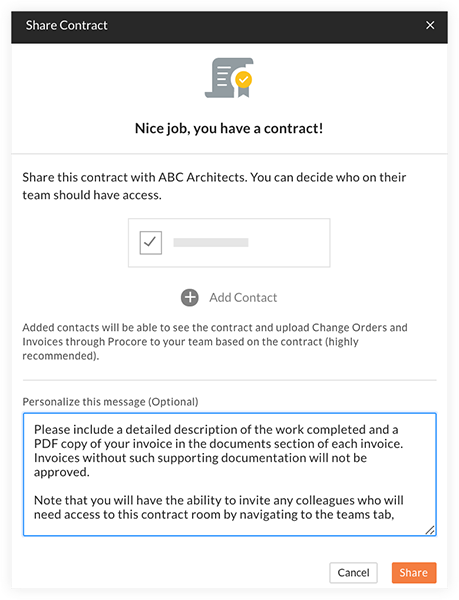
- When you are ready to share the contract, click Share.

