Delete Cost Items from the Cost Tracker in Portfolio Financials
Objective
To delete cost items from the Cost Tracker in a Portfolio Financials project.
Background
The Cost Tracker section in Portfolio Financials is used to track committed and forecasted costs against your budget over the course of a project.
Things to Consider
- Required User Permissions:
- 'Limited' access to the project or higher.
Note: Users with 'Limited' access can only delete cost items they have access to.
- 'Limited' access to the project or higher.
- Additional Information:
- You cannot delete a cost item that has a budget. However, you can delete the cost item's Tender Room. If you delete the Tender Room, it will no longer be accessible.
Steps
To delete a cost item:
- Navigate to the Cost Tracker section of the Project Page.
- Click the arrow
 icon next to the cost item you want to delete.
icon next to the cost item you want to delete. - Click Delete Cost Item.
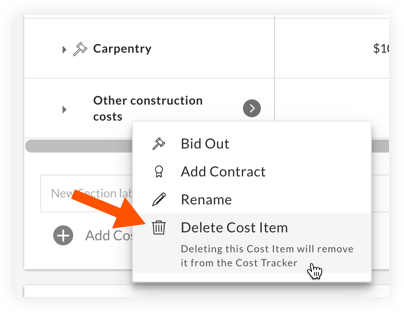
- On the 'Remove Cost Item' window, click Delete Cost Item to confirm the deletion.
To delete a Tender Room associated with a cost item:
Warning
If you delete a Tender Room, it will no longer be accessible.- Navigate to the Cost Tracker section of the Project Page.
- Click the arrow
 icon next to the cost item you want to delete.
icon next to the cost item you want to delete. - Click Delete Tenderroom.
- On the 'Remove Cost Item' window, click Delete to confirm the deletion.

