Merge Rows for a Project Comparison in Portfolio Financials and Capital Planning
Note
The information in this tutorial applies to accounts with the Portfolio Financials product in Procore. Reach out to your Procore point of contact for more information.Objective
To merge rows for a project comparison in Portfolio Financials and Capital Planning.
Background
The Project Comparison tool allows you to compare past and current project costs side by side. By viewing past project information, you can make more informed budgeting decisions for future projects. The Merge feature within Project Comparison allows you to consolidate cost items across projects so that you can compare specific costs from past projects.
Things to Consider
- Required User Permissions:
- 'Full Access' to the project or higher.
Note: Users with 'Full Access' can only merge rows for the projects they have access to.
- 'Full Access' to the project or higher.
Steps
- From the Dashboard, click the Reporting tab.
- Click the Project Comparison tab.
- Click the Tools drop-down menu and select Merge.
- In the Select Rows to Merge column, mark the checkboxes next to the rows you want to combine.
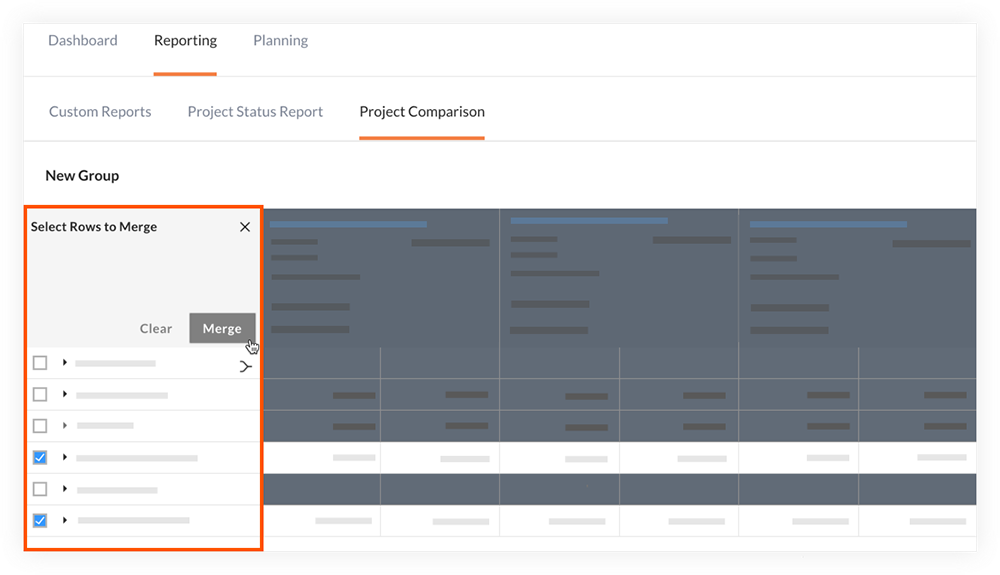
- Optional: You can enter new names for the merged rows and see those merged rows as a single line item to compare across your cluster of projects.
- Click Merge.

