How do I bill for stored materials in an invoice?
Answer
Billing for stored materials is a way to invoice a buyer for part of a contract's value before completing the work. Allowing your subcontractors to bill you for stored materials gives your subcontractors the ability to purchase the materials they need, so they can receive and store those materials on site, so its available when its time to start installing the project work. As work progresses through each billing period, an invoice contact can reduce the value in the 'Stored Materials' column. When the value in the column reaches zero ($0.00) on a subsequent invoice, the materials on the line item are installed and work on the item is complete.
To bill for stored materials in a subcontractor invoice, the invoice administrator must complete these prerequisites at the contract level:
- Ensure the accounting method on the commitment contract is set to 'Amount Based'. See How do I set the accounting method for a contract or funding?
- Enable one (1) of the stored materials settings in the 'Advanced Settings' tab of each commitment contract. See How do I enable billing separately for stored materials on an invoice?
Common Questions
Below are some answers to other common questions about billing for stored materials:
- How do I enable billing separately for stored materials on an invoice?
- What are my configuration options when billing separately for stored materials?
- How do I enter stored materials in an invoice?
How do I enable billing separately for stored materials on an invoice?
Before creating a subcontractor invoice in Procore, an invoice administrator has the option to mark the 'Enable Billing Separately for Stored Materials' check box setting on the contract. This check box resides on the contract's 'Advanced Settings' tab. It provides the invoice administrator with a way to control how the 'New Materials' column behaves from invoice to invoice. Your invoice contacts do NOT have the ability to change this setting in Procore.
What are my configuration options when billing separately for stored materials?
If you are an invoice administrator and have an invoice contact who will be billing your project team separately for stored materials, you will have the option to enable separate billing for stored materials. To enable the setting, place a checkmark in this box. To disable the setting, remove the checkmark. By default, this setting is turned ON.
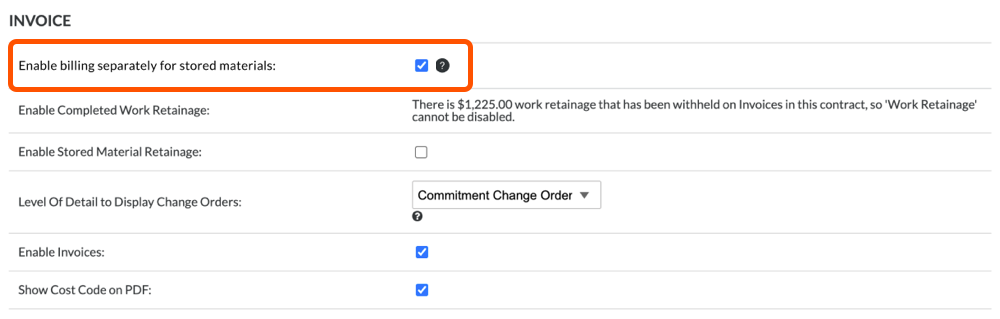
When turned ON, Procore automatically sets the value of the entry in the 'New Materials Stored' column to zero (0.00) on each new invoice so that the invoice contact can update the entry to the appropriate value. When an entry is made, Procore automatically updates the 'Materials Presently Stored' column with the same value.
How do I enter stored materials in an invoice?
To learn how to enter stored materials in an invoice, review this example.
Example: Billing for Stored Materials on a subcontractor invoice
First Invoice. An invoice contact creates a subcontractor invoice for a commitment during a billing period. In an invoice line item, the value in the 'New Materials Stored' column is always set to $0.00 by default. Since the downstream collaborator received materials on-site during this billing period, the invoice contact enters $2,000.00 in the New Materials Stored column (see 1 below). This represents the currency amount of the materials received. After inputting the amount, Procore automatically updates these values (see 2 below) on the line item:
- Total Completed & Stored to Date (%). Procore converts the entry to a percentage value (16%) to show total progress.
- Materials Presently Stored. Procore updates this column with the amount in the 'New Materials Stored' column ($2,000.00).
- Total Completed & Stored Date ($). Procore adds the entry to this value ($2,000.00). Note: This column shows the cumulative total of the values in the 'Work Completed This Period', 'New Materials Stored', and 'Materials Presently Stored' columns.
- Balance to Finish. This column is only visible to invoice administrator(s). Procore takes the 'Scheduled Value' amount (which is the contracted amount) and subtracts the 'New Materials Stored' amount. Note: In subsequent invoices, this column shows the cumulative decline from the contracted amount for the line item.

Second Invoice. For the next billing period, the invoice contact needs to submit their next invoice. In all new invoices, the value in the New Materials Stored column is always set to $0.00 by default (see 1 below). However, Procore automatically moves the value from the New Materials Stored column on the previous invoice to the Previous Materials Stored column on the current invoice (see 1 to 2 below). Before making additional data entry, note that the highlighted values (see 3 below) match the values on the first invoice (above).

Next, its time to perform some additional data entry on the line item:
For this entry, the downstream collaborator received an additional $2,500.00 in new materials that are now being stored on the job site (or in a storage facility). The invoice contact enter $2,500.00 in the New Materials Stored column (see 1 below). After the entry, Procore automatically updates these values (see 2 below).
- Total Completed & Stored to Date (%). Procore updates this value from 16% to 36%.
- Materials Presently Stored. Procore updates this value from $2,000.00 to $4,500.00.
- Total Completed & Stored to Date ($). Procore updates this value from $2,000.00 to $4,500.00.
- Balance to Finish. Procore subtracts the sum of the 'New Materials Stored' value and the 'Previous Material Stored' amount from the 'Scheduled Value' amount. This shows the cumulative decline of the contracted amount.
Note: The Work Completed from Previous Application (%) value remains unchanged (see 3 below).

Next, half of the new materials stored on the first invoice were installed on the job site during the current billing period. To address this, the invoice contact takes $1,000.00 from the Previous Materials Stored column (see 1 below) and moves that $1,000.00 to the Work Completed this Period column (see 2 below).
Note
After changing the entry in the Previous Materials Stored column, your system focus might jump to the Work Retainage This Period ($) column. This occurs if the invoice administrator enables the retainage setting on the commitment. To keep to the purpose of billing for stored materials, retainage data entry is not included in this example. However, documentation about retainage is available:
- To learn how to enable retainage on a commitment, see Enable Retainage on a Purchase Order or Subcontract.
- To learn how to set and release retainage on an invoice, see Set or Release Retainage on a Subcontractor Invoice.

After moving the Previous Materials Stored amount to the Work Completed This Period column, Procore considers the entries to calculate these values:
- Total Completed & Stored to Date (%). Procore keeps the value at 36%.
- Materials Presently Stored. Procore keeps the value at $3,500.00.
- Total Completed & Stored to Date ($). Procore keeps the value at $4,500.00.
- Balance to Finish. Procore subtracts the sum of the 'New Materials Stored' value and the 'Previous Material Stored' amount from the 'Scheduled Value' amount. This shows the cumulative decline of the contracted amount.
Note: The Work Completed from Previous Application (%) value remains unchanged.
Third Invoice. For the next billing period, the downstream collaborator has received additional materials have been received, previously stored materials have been installed. The invoice contact creates a new invoice.
On the new invoice:
- Procore moves the amount from the New Materials Stored column on the previous invoice and adds it to the amount in Previous Materials Stored column (see 1 below).

- The invoice contact takes $3,000.00 from the Previous Materials Stored column and moves it to the Work Completed This Period column (see 1 below) This leaves $500.00 in the Previous Materials Stored column (see 2 below).

- The invoice contact also enters $2,000.00 in the New Materials Stored column (see 1 below). This represents the materials received during this period and are now being stored on-site. As shown below, Procore adds the Materials Presently Stored value to the Previous Materials Stored value (see 2 below) to calculate the Materials Presently Stored value (see 3 below).

- Procore also automatically updates the following values on the line item:
- Total Completed & Stored to Date (%). Procore calculates the value at 52%.
- Total Completed & Stored to Date ($). Procore calculates the value at $6,500.00
- Balance to Finish. Procore subtracts the sum of the 'New Materials Stored' value and the 'Previous Material Stored' amount from the 'Scheduled Value' amount. This shows the cumulative decline of the contracted amount.
You can continue creating invoices and entering new line item entries until the Balance to Finish value on a line item reaches $0.00.


 When your company applies the 'Owners English' or 'Specialty Contractors English' point-of-view dictionary, you'll see different tool names and term changes in the user interface. Learn
When your company applies the 'Owners English' or 'Specialty Contractors English' point-of-view dictionary, you'll see different tool names and term changes in the user interface. Learn