Enable Retainage on a Purchase Order or Subcontract
Objective
To enable retainage on a purchase order or subcontract using the project's Commitments tool.
Background
Depending upon the accounting method set on a purchase order or subcontract, you can enable one or both retainage settings on the contract. To learn about setting the accounting method, see How do I set the accounting method for a contract or funding?
| Accounting Method | |||
|---|---|---|---|
| Retainage Type | Definition | Amount Based | Unit/Quantity Based |
| Completed Work Retainage | An agreed-upon percentage amount on a contract is withheld from a subcontractor to ensure the work is satisfactorily complete on the project. | ||
| Stored Material Retainage | An agreed-upon percentage amount allocated on a contract for stored materials to ensure sufficient materials are available to complete work. | ||
Things to Consider
- Required User Permissions:
- To enable retainage on a purchase order or subcontract:
- 'Admin' level permissions on the project's Commitments tool.
OR - 'Read Only' or 'Standard' level permissions on the project's Commitments tool with the 'Create Work Order Contract', 'Create Purchase Order Contract', 'Update Work Order Contract', and/or 'Update Purchase Order Contract' granular permissions enabled on your permission template.
- 'Admin' level permissions on the project's Commitments tool.
- To enable retainage on a purchase order or subcontract:
- Additional Information:
- To enable these settings on all of a project's new commitments, see Configure Settings: Commitments.
- To apply sliding scale retention to the commitment's invoices, see Enable Sliding Scale Retention Rules on a Commitment's Invoices.
Prerequisites
- Create a Commitment
- Set the contract's accounting method. See How do I set the accounting method for a contract?
Steps
- Navigate to the project's Commitments tool.
- Click the Contracts tab.
- Locate the commitment to work with.
- Click the Number link to open the commitment.
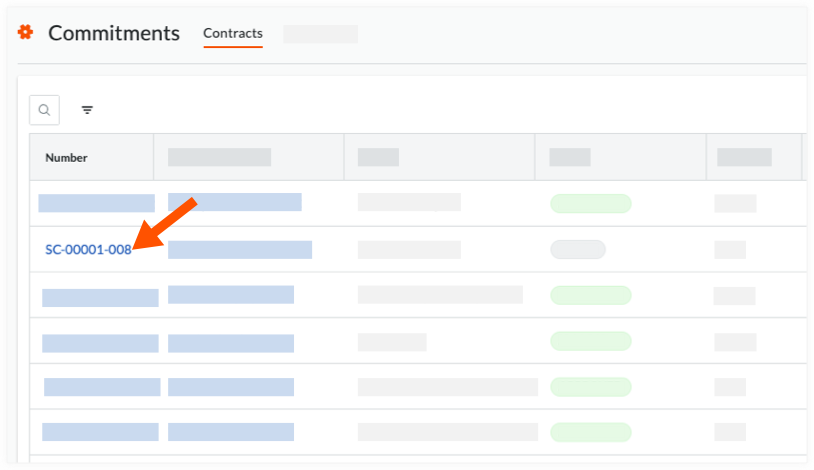
- Click the Advanced Settings tab.
- Click Edit.
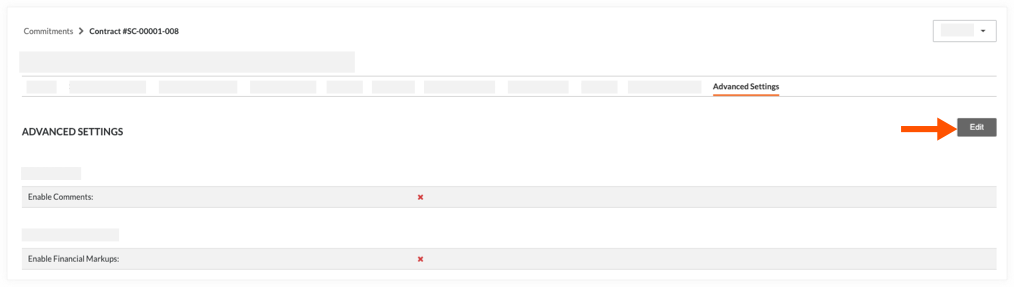
- Scroll to the Invoice section and choose the options that correspond to the contract's accounting method (see How do I set the accounting method for a contract?):
- For contract's using the Unit/Quantity Based accounting method:
Place a mark in the Enable Completed Work Retainage checkbox. Contracts using the Unit/Quantity Based accounting method can only be used to bill for completed work. This method cannot be used to bill for stored materials.
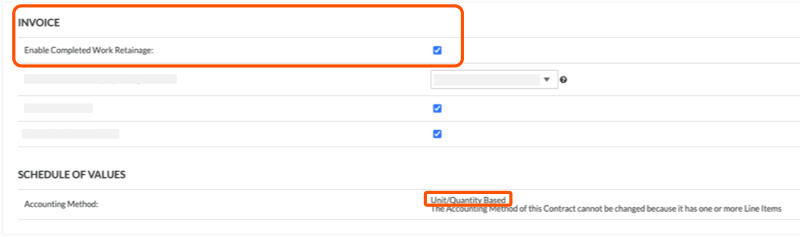
OR - For contract's using the Amount-Based accounting method:
Place a mark in one or both checkboxes:
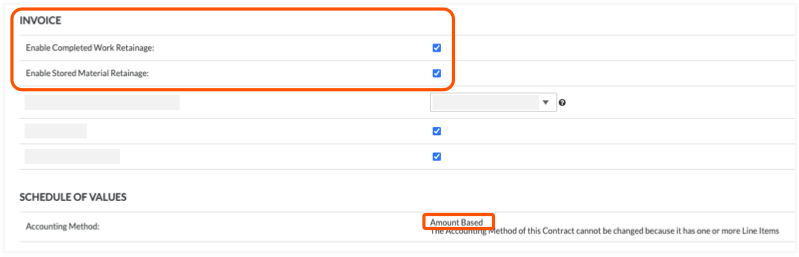
- Enable Completed Work Retainage. Mark this checkbox to enable retainage for completed work. To learn more, see Set or Release Retainage on a Subcontractor Invoice.
AND/OR - Enable Stored Material Retainage. Mark this checkbox to enable retainage when billing for stored materials. To learn more, see About Stored Materials on Invoices.
- Enable Completed Work Retainage. Mark this checkbox to enable retainage for completed work. To learn more, see Set or Release Retainage on a Subcontractor Invoice.
- Click Save.
- For contract's using the Unit/Quantity Based accounting method:

