Enable Sliding Scale Retention Rules on Subcontractor Invoices
Objective
To enable sliding scale retention rules on subcontractor invoices for your project's purchase orders or subcontracts.
Background
Example: Applying Sliding Scale Retention in Procore
Although the terms of the retention on your construction project's contracts will vary from contract to contract, below is an example to show how sliding scale retention is designed to work:
- Let's assume you are a general contractor who has executed a $400,000.00 subcontract with a heavy equipment operator.
- During the course of the project, you plan to make progress payments to the subcontractor. Per your agreement, let's assume you have an industry-standard contract that obliges you to deduct 10% of the amount due on each subcontractor invoice until 5% ($20,000.00) of the original subcontract's value ($400,000.00) is held back.
- When 100% of the work on the subcontract's Schedule of Values (SOV) is complete, your agreement obliges you to release the first portion of the amount held back. In this example, you would want to release the first 2.5% ($10,000.00) of the original subcontract's original value ($400,000.00).
- In six (6) or twelve (12) months after the first portion of the retention amount was released, your subcontract's terms require you to release the remaining 2.5% ($10,000.00) withheld from the subcontractor.
Things to Consider
- Required User Permissions:
- 'Admin' level permissions on the project's Commitments tool.
- Additional Information:
- The settings described in this tutorial are in the Advanced Settings tab and can only be applied on an individual commitment.
- To learn about other tool-level settings that can be applied globally to all of your project's commitments, see Configure Advanced Settings: Commitments and Enable Retainage on a Purchase Order or Subcontract.
- Limitations:
- The steps below provide users with a way to automatically reduce retention on invoices. It is important to note that they do NOT automate the release of retention that has accrued over previous billing periods.
Prerequisites
Steps
- Navigate to the project's Commitments tool.
- Under the Contracts tab, locate the purchase order or subcontract. Then click Edit.
- Click the Advanced Settings tab.
- Under Advanced Settings, click Edit.
- Scroll down to Sliding Scale Retention.
- Place a checkmark in the Enable Sliding Scale Retention box to enable the feature on the purchase order or subcontract.
- Click Add a Rule.
- Do the following:

- Percentage 1. Enter the retention rate as a percentage. The retention rate refers to the percentage of contract funds that will be withheld from an invoice until the retention rule criterion (defined in the next step) is met.
Example
If you want to retain 10.0% of the contract funds until 5.0% of the original commitment value is held, the retention rate is 10%.
In this example, you would enter 10.0 in the first percentage box. - Percentage 2. Enter a number in the second box to define the retention rule criterion.
Example
If you want to retain 10.0% of the contract funds until 5.0% of the original commitment value is held, the retention rule criterion is 5%.
In this example, you would enter 5.0 in the second percentage box. - Rule. Select the rule that you want to apply.
Note: You can add up to five (5) rules that automatically calculate sliding scale retention. You can apply one (1) of these calculation methods per rule:- X% until Y% of original commitment value is held
This rule lets you hold back X percent of of the original commitment amount until Y percent of the original commitment's value is held. - X% until Y% Revised Commitment Value
This rule lets you hold back X percent of the revised commitment amount until Y percent of the revised commitment's value is held. The revised commitment amount is the amount after change orders are approved. - $ Amount is Held
This rule lets you hold back X percent of a contract amount until a dollar amount that you specify is held.
- X% until Y% of original commitment value is held
- Percentage 1. Enter the retention rate as a percentage. The retention rate refers to the percentage of contract funds that will be withheld from an invoice until the retention rule criterion (defined in the next step) is met.
- Click Save.


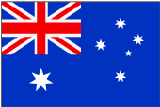 The
The