How does Procore automatically complete amounts on an upstream invoice? (Legacy)
Legacy Content
This tutorial details the legacy experience for owner invoices. For information about the Owner Invoice Beta program experience, see How does Procore automatically complete amounts on an owner invoice?Background
When creating an upstream invoice, Procore asks if you want to automatically populate the invoice with data from other Procore tools. This includes data from:
- Subcontractor invoices in the Approved, Approved as Noted, or Pending Owner Approval status for the same billing period as the owner invoice.
- Direct costs in the Approved status when the 'Date Received' is in the same billing period as the owner invoice.
- Commitment change orders in the Approved status that are also included on prime contract change orders for the same billing period as the owner invoice.
Answer
After you create an upstream invoice, a confirmation prompt asks you to decide if you want Procore to automatically complete the fields in the invoice using the amounts entered in your project's change orders, direct costs, and downstream invoices.
Important
To ensure Procore includes the intended dollar values on the upstream invoice, the following items must exactly match the 'Division' or 'Cost Code' on a contract's or funding's line item:
- The cost code and cost type on the invoice must exactly match the cost code and cost type on a line item in the contract's or funding's schedule of values. For Procore to automatically complete the invoice with a specific division and cost code (01-100), the cost code must exactly match (01-100) a line item on the schedule of values.
- The cost code and cost type on any cost line item must exactly match the cost code and cost type on the contract or funding.
Example
The example below shows the message prompt for automatically completing an upstream invoice. In this example, the message is for an upstream invoice created in the Prime Contracts tool.
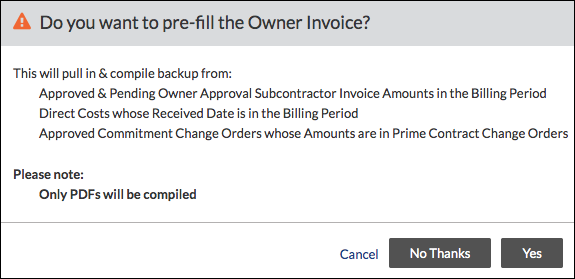
When responding to this message, you have these choices:
- Cancel. Closes the window.
- No Thanks. Does NOT allow Procore to automatically populate the invoice.
- Yes. Allows Procore to automatically complete the amounts on the invoice. Procore includes only amounts for the current billing period. The invoice is designed to bill by 'Division' and 'Cost Code.' It also automatically includes data from the 'Work Complete' and 'Materials Presently Stored' columns.
When you click Yes on the confirmation message, the relevant PDFs and any invoice and direct cost PDF attachments from the selected commitment billing period will combine into a single PDF file and automatically be attached to your new upstream invoice under the Attachments field.
How Procore Uses Your Data to Automatically Complete the Invoice
For Procore to properly complete an invoice using the amounts from your invoice and direct costs for a commitment's billing period, the following must be true:
For Direct Cost Amounts
- Direct cost amounts must have a status of Approved.
- The 'Received Date' on the direct cost (see Create a Direct Cost) must fall between the 'Start Date' and 'End Date' of an invoice's billing period. See Manage Billing Periods.
- Only direct costs from the project's Direct Costs tool are automatically populated.
Important
- Users can work with their Procore point of contact to request that Procore's ERP team configure a setting in the hh2 synchronization client to set the 'Accounting Date' or 'Transaction Date' from the Sage 300 CRE® contract as the 'Direct Cost Received Date' in Procore. This allows the job cost transactions from your ERP system to auto-populate the owner invoices in Procore for the relevant billing period.
- For customers using ERP Integrations, direct costs can only be automatically completed on an owner invoice when using certain Procore + ERP integrations. See Things to Know about Your ERP Integration for details.
For Downstream Invoice Amounts
Downstream invoices include both subcontractor invoices and contractor invoices created in the Project level Commitments tool.
- The downstream invoice must be associated with the selected commitment billing period.
- The downstream invoice must have a status of Approved, Approved as Noted, or Pending Owner Approval.
- The downstream invoice should have at least one (1) line item.
- The downstream invoice's line items must meet one of the following conditions:
- The cost code and cost type on the line item must match the cost code and type on either the upstream invoice and/or direct cost line item.
OR - The cost code on the line item must be a member of the division. For example, let's assume there is a line item on a downstream invoice for cost code 03-300 and a separate line item for division 03. In this scenario, the amount on the line item for cost code 03-300 will be copied to the line item for division 03.
Caution
If a downstream invoice has multiple line items on a subcontractor invoice and/or direct cost line item that shares the same cost code and cost type, it is important to keep in mind that Procore will duplicate the amount on BOTH line items in the upstream invoice, doubling the amount on the invoice. To avoid this behavior, it is important to ensure that you have only one line item per cost code/cost type combination.
- The cost code and cost type on the line item must match the cost code and type on either the upstream invoice and/or direct cost line item.
- If you choose to compile an invoice backup, Procore attaches the compiled backup to the downstream invoice. If the DocuSign© integration is being used, the backup also includes any PDFs.
For Direct Costs and Downstream Invoice Amounts
- After an upstream invoice is created, you cannot automatically copy values from downstream invoices or direct costs to the upstream invoice at a later time. Instead, you must manually enter the amounts.
- Only downstream invoices and direct costs amounts are copied. If the copied downstream invoice and direct cost are revised after the copy action is complete, the upstream invoice is not updated with the revised amounts.
- If a commitment's accounting method is Unit/Quantity-Based, only the value copies over. Quantity is NOT reflected in the upstream invoice. See How do I set the accounting method for a contract or funding?
Additional Information
- Amounts billed for change orders are automatically completed by taking values from the downstream invoice and including them on the upstream invoice when line items have the following:
- The contract or funding change order and its corresponding commitment change order must be same line item as the change event that the items were created. Keep in mind that your projects must have the Change Events tool enabled.
- Line items have change orders broken down by line item. By default, this function is automatically enabled unless your Procore project was created before March 29, 2018.
- When automatically completing data, this data is copied from the downstream invoices (or direct costs) and entered into the 'Detail' tab of your upstream invoice:
- Amounts from the 'Work Completed (This Period)' column on downstream invoices and direct costs are copied into your upstream invoice's 'Work Completed (This Period)' column.
- Amounts from the 'Materials Presently Stored' column on downstream invoices are copied into your upstream invoice's 'Materials Presently Stored' column.


 When your company applies the 'Owners English' or 'Specialty Contractors English' point-of-view dictionary, you'll see different tool names and term changes in the user interface. Learn
When your company applies the 'Owners English' or 'Specialty Contractors English' point-of-view dictionary, you'll see different tool names and term changes in the user interface. Learn