What are the default columns in the Prime Contracts tool?
Answer
By default, the following columns are available in the contracts table in the project's Prime Contracts tool. Although you cannot add or remove columns to the table, you can choose to show or hide the columns that display.
Example
The illustration below shows you the column headings in the project's Prime Contracts tool.
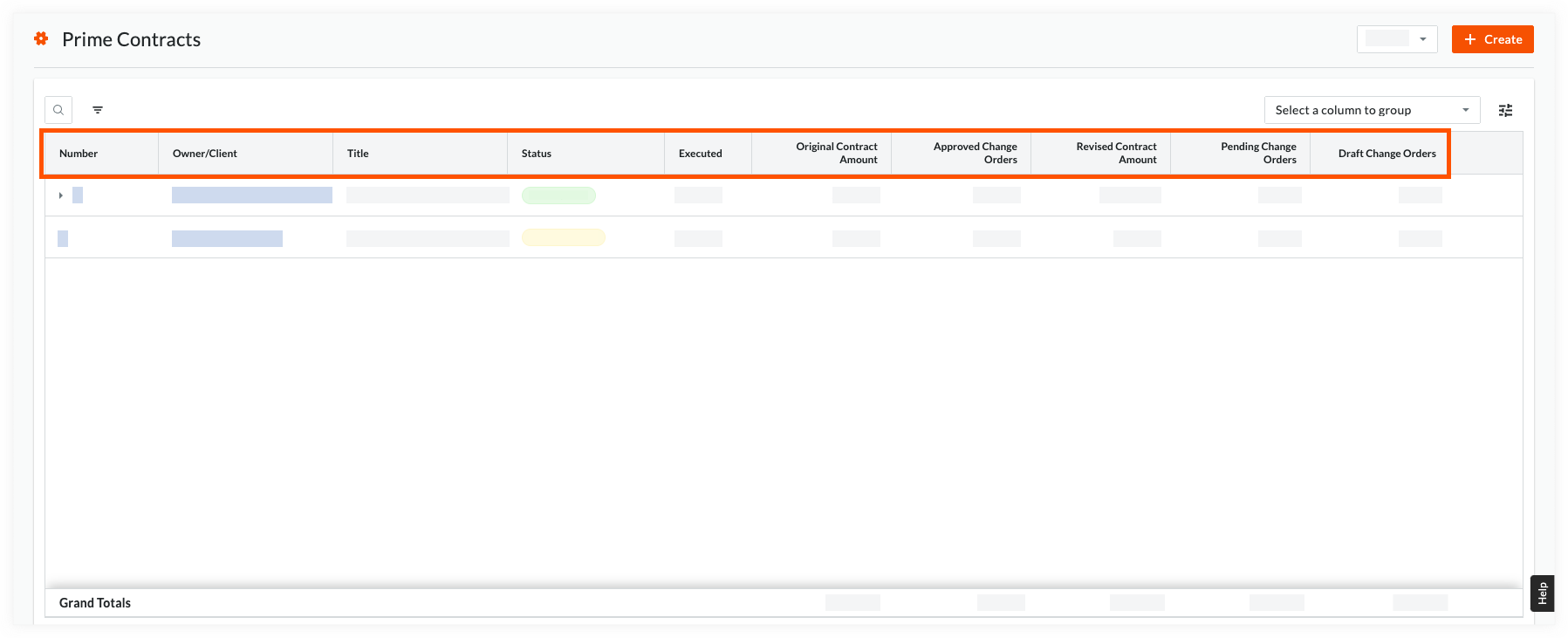
Contracts Tab
The table below details the data columns that are available in the Contracts table of the project's Prime Contracts tool.
| Column Name | Column Format | Details |
|---|---|---|
| Number | Number | Shows the contract number. |
| Owner/Client OR |
Text |
Shows the name of the project owner or client. |
| Title | Text | Shows the name entered in Procore for the contract. |
| Status | - | Shows the current status of the contract. |
| Executed | Yes/No | Shows whether or not the contract has been executed. |
| Original Contract Amount | Currency | Shows the amount for the original contract. |
| Approved Change Orders | Currency | Shows the amount of all change orders associated with the contract currently in the 'Approved' status. |
| Revised Contract Amount | Currency | Shows the revised contract amount after any 'Approved' change orders. |
| Pending Change Orders | Currency | Shows the amount of all change orders in the 'Pending' status. |
| Draft Change Orders | Currency | Shows the amount of all change orders in the 'Draft' status. |

