Search and Filter Correspondences (Android)
Objective
To search and filter correspondence items in a project's Correspondence tool using an Android mobile device.
Things to Consider
- Required User Permissions:
- 'Read Only' level permissions or higher on one or more of the project's correspondence types.
Steps
Search for a Correspondence Item
- Navigate to the project's Correspondence tool from an Android device.
- Tap the Search bar.
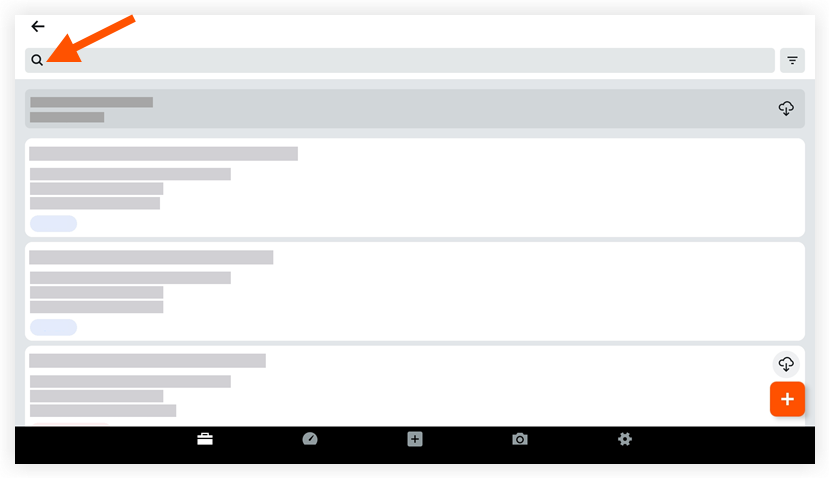
- Enter a keyword or phrase into the search bar.
Filter for Correspondence Item
- Navigate to the project's Correspondence tool.
- Tap the Filter
 icon.
icon.
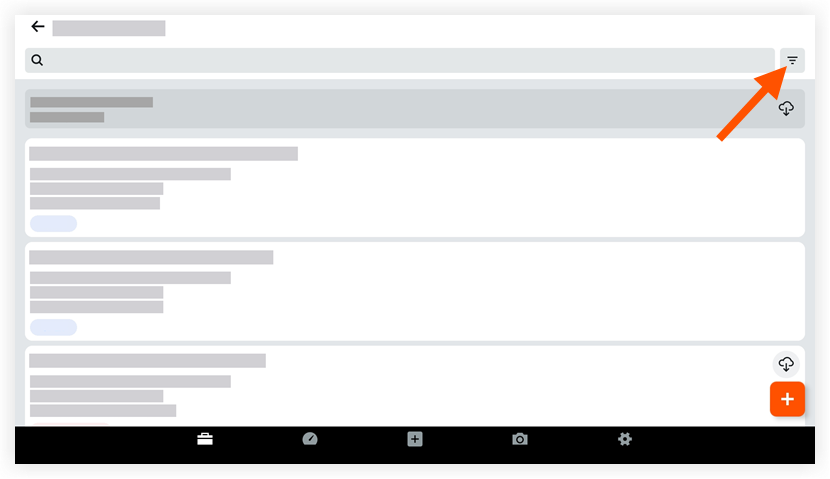
- Apply one or more of the following filters:
- Due Date: Tap All, Within 3 Days, or Overdue to filter the list of correspondence items by their due date.
- Type: Tap one or more types to filter the list of correspondence items by their type.
- Status: Tap one or more statuses to filter the list of correspondence items by their status.
- Assignees: Tap one or more names to filter the list of correspondence items by their assignees.
- Received From: Tap one or more names to filter the list of correspondence items by the users who have been added to the Received From field.
- Created By: Tap one or more names to filter the list of correspondence items by their creator.
- Created At: Tap a date on the calendar to filter the list of correspondence items by those created on that date.
- Location: Tap a location (or scan a location's QR code) to filter the list of correspondence items by those associated to that location.
- Trade: Tap one or more trades to filter the list of correspondence items by their associated trade.
- Responded By: Tap one or more names to filter the list of correspondence items by users who have responded to them.
- Cost Code: Tap one or more cost codes to filter the list of correspondence items by their associated cost code.
- Distribution: Tap one or more names to filter the list of correspondence items by users who have been added to their distribution list.
- Tap Apply.
- To clear applied filters tap Reset. Otherwise, your filters will remain applied until you clear or change them.

