Search and Filter for Incidents (Android)
Objective
To use the search and filter functions to find an incident using the Procore app an Android mobile device.
Things to Consider
- Required User Permissions:
- 'Read Only' level permissions or higher on the project's Incidents tool.
Prerequisites
Steps
- Navigate to the Incidents tool using the Procore app on an Android mobile device.
- Choose from the following options:
Search for Incidents
- Tap the Search
 icon.
icon.
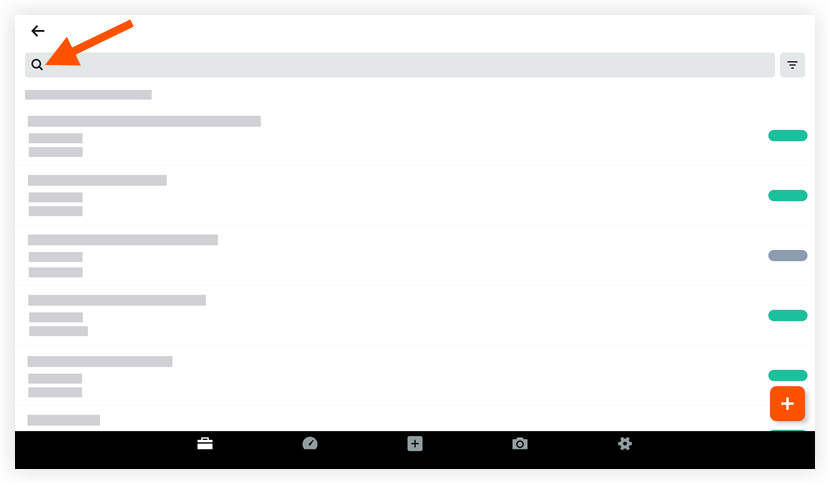
- Enter a keyword or phrase into the Search bar.
Note: The search query will automatically display results that match the following fields:- Title
- Creator
- Number
- Status
- Location
- Description
- Contributing Condition
- Contributing Behaviour
- Hazard
Add Filters
- Tap the Filter
 icon.
icon.
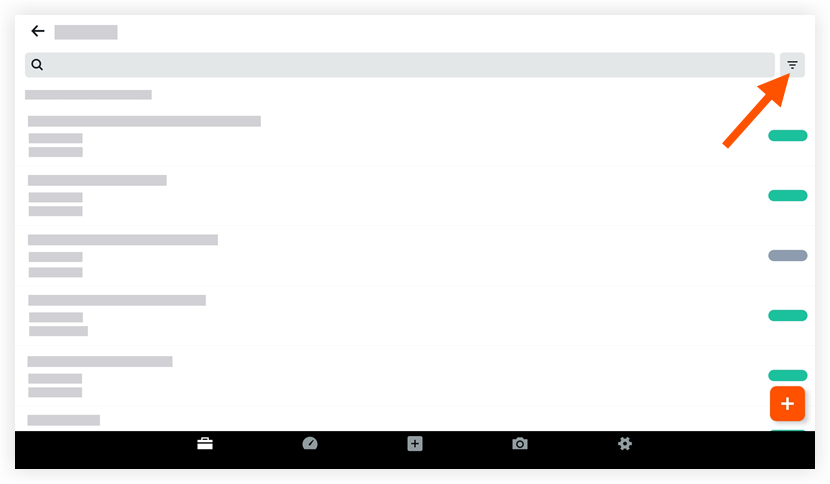
- Tap the filters you want to apply to the incidents list page. Choose from the following options:
- Status
- Location
- Event Date
- Recordable
- Tap Done to apply the filters and return to the list page.
- Optional: To reset the filters that you applied, tap the Filter
 icon again and then tap Reset.
icon again and then tap Reset.

