Search for and Filter RFIs (iOS)
Objective
To search for and filter RFIs using the Procore app on an iOS mobile device.
Things to Consider
- Required User Permissions:
- 'Read Only' or higher permissions on the project's RFIs tool.
- Additional Information:
- Use the search tool to further narrow the displayed results. The search tool respects any selected filter parameters and will only search for items within the filtered results.
- This asset or item can be viewed or edited in offline mode provided that it was previously viewed and cached on your mobile device.
Steps
Search for an RFI
- Navigate to the project's RFIs tool using the Procore app on an iOS device.
- Tap the Search bar.
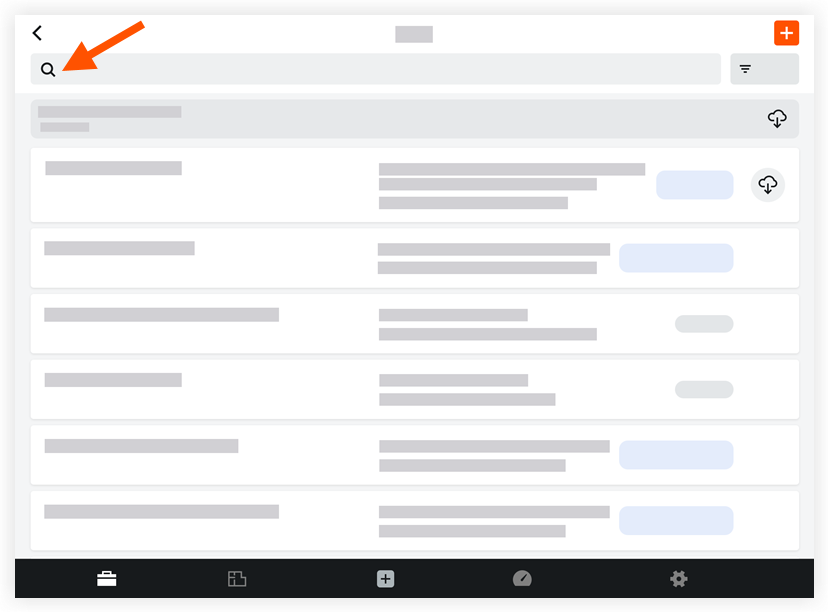
- Enter a keyword or phrase.
Procore searches the following fields for matches:- Number
- Subject
- Question
- Response
Filter the RFIs Log
- Navigate to the project's RFIs tool.
- Tap Filter.
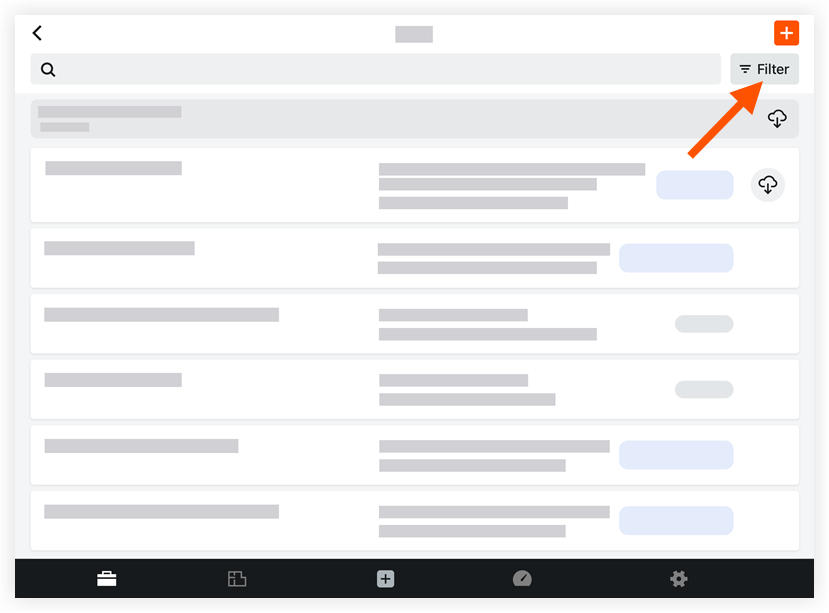
- Tap one or more of the following options to set the filters:
- Group By:
- Specification Section
- Package
- Status:
- All
- Open
- Draft
- Closed
- Project Stage
- Location
- Ball in Court
- Responsible Contractor
- Specification Section
- Group By:
- Tap Apply.
Note: To remove filters at any time, tap Reset All Filters.

