Search for and Filter Submittals (iOS)
Objective
To search for an filter submittals using the Procore app on an iOS mobile device.
Things to Consider
- Required User Permissions:
- 'Read Only' level permissions or higher on the Submittals tool.
- Note: To apply the 'Responsible Contractor' filter, users must also have 'Read Only' or higher permissions on the Project level Directory tool.
- Additional Information:
Steps
Search for a Submittal
- Navigate to the project's Submittals tool using the Procore app on an iOS mobile device.
- Type a keyword or phrase in the Search box or tap the QR code icon to scan a printed QR code that is linked to a specific location on site (see Scan a Submittal QR Code (iOS)). This will pull up all the submittals associated with that location.
Procore searches the following fields for matches:- Description
- Title
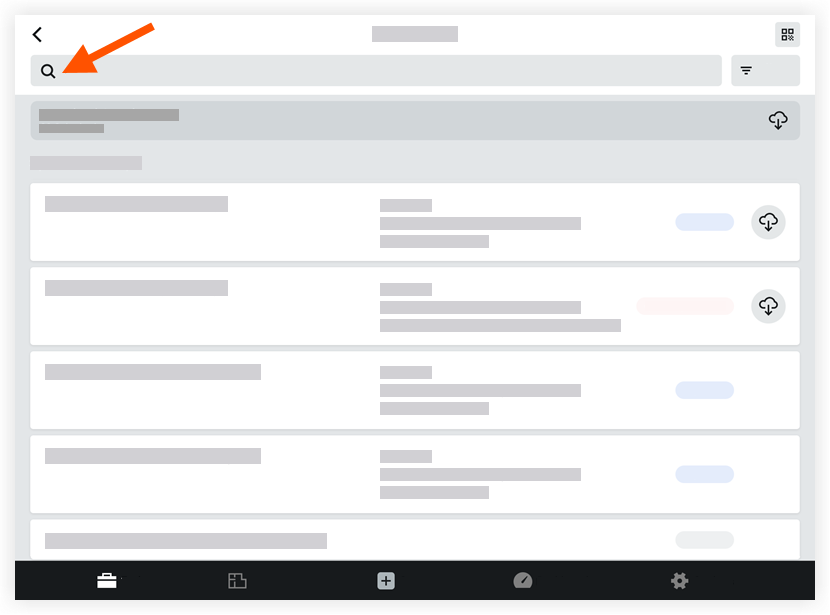
Filter Submittals
- Navigate to the Submittals tool on an iOS mobile device.
- Tap Filter.
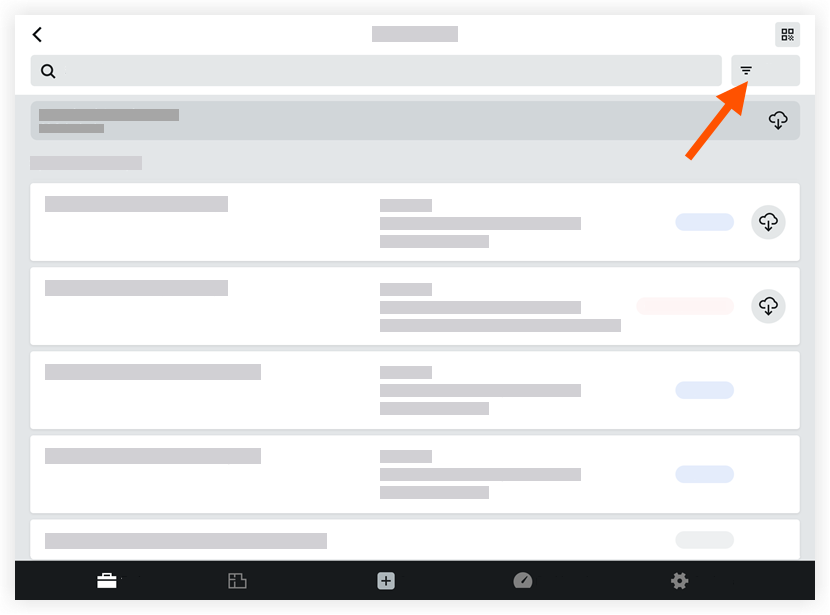
- Tap one or more of the following options to apply as filters:
- Group By:
- Spec Section
- Package
- Revisions: Tap one the following filter options:
- All Revisions
- Only Current Revisions (Default).
- Status: Tap one of the following filter options:
- All
- Open
- Draft
- Closed
- Location: Tap to select a location.
- Ball-in-Court: Tap to select a responsible party.
- Responsible Contractor: Tap to select a responsible contractor.
Note: You must have ‘Read Only’ or higher permissions on the project’s Directory tool to use this filter. - Type: Tap to select a submittal type to filter by.
- Specification Section: Tap to select a relevant specification section.
- Group By:
- Tap Apply.
- To reset the filters:
- Tap Filter.
- Tap Reset All Filters.
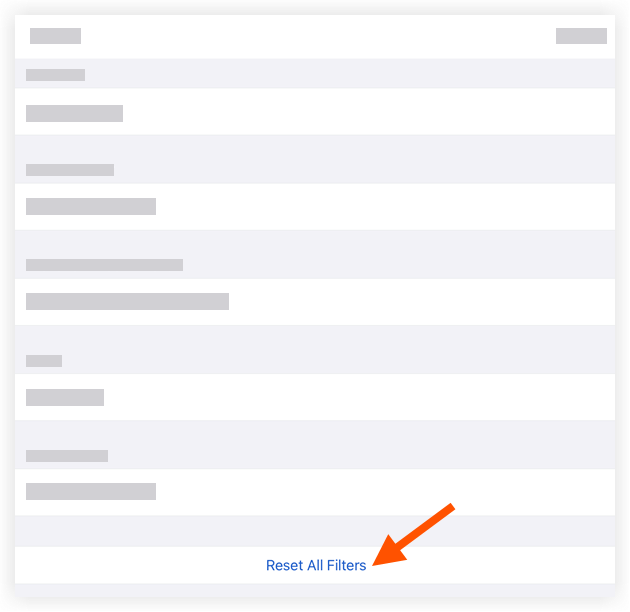
- Tap Apply.

