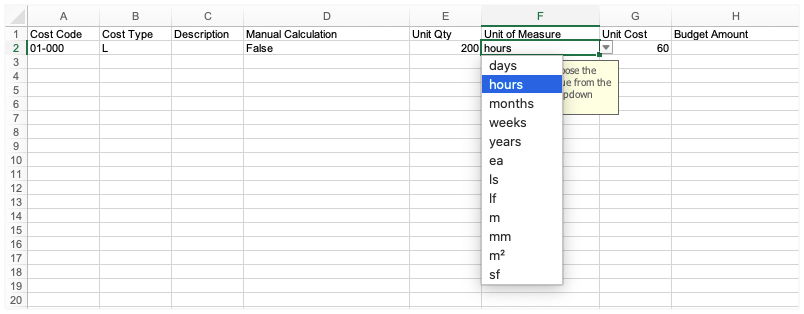Project Financials: Enhancements for Unit-Based Financials
This announcement represents a single point in time. Future releases may impact the information below.
Beta Announced: 2019 / Feature Announced: February 19, 2020 / Feature Released: March 3, 2020
Project Financials: Enhancements for Unit-Based Financials
Procore is excited to announce the general release of several new enhancements for unit-based financials. This update, formerly known as the Unit of Measure (UOM) beta program, was tested by beta program participants throughout 2019. These enhancements provide you with the ability to input unit-based quantities on your budget's line items and to automatically calculate the 'Original Budget' amount. For more detail about these updates, see the List of Unit-Based Enhancements below.
Tip
Did you know that you can plan, manage, and track costs in greater detail with unit-based budgets? In a related release, the labor hours submitted in Procore's Timesheets tool can be configured to automatically update your budget line items to provide you with real-time insight into your project's labor costs. For details, see Project Financials: Real-Time Labor Costing with Field Productivity.List of Unit-Based Enhancements
We're adding the following enhancements to Procore's Project Financials tools:
Important
For companies using the ERP Integrations tool, using the unit-based enhancements in Procore has no impact on your integrated ERP system. However, for this initial unit-based release, keep in mind the ERP connectors do NOT sync values between Procore and any integrated ERP system. Currently, the sync is amount-based only and you would need to manually enter the units in both Procore and in your intergrated ERP system. Customers using third-party accounting integrations on the Procore App Marketplace will have access to the public API endpoints.- New Unit of Measure (UOM) Drop-Down List
- Automatically Calculate the 'Original Budget' Amount with Unit-Based Data Entries on Line Items
- Add UOM Line Items in Bulk Using an Updated Budget Import Template
- New Unit-Based Columns for Use in Procore Budget Views and Reports
New Unit of Measure (UOM) Drop-Down List
As a first step towards providing Procore users with standardized units of measurements, Procore had added a new UOM drop-down list to the enhanced line item experience on Procore's Project Financial tools. This list replaces the existing free-form text entry UOM field. For existing line items, the free-form text entries will remain. However, when adding adding new line items or when editing an existing one, you must select one of the default UOMs from the master list. To review the units of measurement on the master, see Which units of measurement (UOM) are included in Procore's master list?
Note
Did you know the new drop-down list sets the stage for another Procore update that let's your company's Procore Administrator create a custom UOM list for use on the projects in your company's Procore account? To learn more about that release, see Financial Management: Consistent & Custom Units of Measure (UOM).| New UOM List | Added to these Tools | Purpose | For details, see |
|---|---|---|---|
 |
Budget | Create budget line items that include Unit Qty, UOM, and Unit Cost. | Add a Budget Line Item |
| Change Events | Capture unit changes through UOM on Rev ROM and Cost ROM | Add Change Event Line Items |
Automatically Calculate the 'Original Budget' Amount with Unit-Based Data Entries on Line Items
Procore updated the recently enhanced line item experience on the Budget and Change Events tools to modify how these three (3) columns function: Unit Qty, UOM, and Unit Cost. When creating a new budget line item with unit cost details, you can choose an 'Automatically Calculate' option button that looks at your data entries in the unit-based cells to calculate the value in the 'Original Budget' cell. You can also manually override the automatic calculation by selecting the exclamation point (!) option button and entering a value in the 'Original Budget' cell.

Add UOM Line Items in Bulk Using an Updated Budget Import Template
New Unit-Based Columns for Use in Procore Budget Views and Reports
You can now add the following columns to your company's budget views and custom reports:
- To learn how to set up budget views in the Company Admin tool, see Add a Budget View for Real-Time Labor Costing.
- To learn how to set up custom company and project reports, see Create a Custom Company Report and Create a Custom Project Report.
| Column Name | Column Type | Procore Tool | Where do users enter data? | Add Column as a Filter in a Report? |
|---|---|---|---|---|
| Budget Unit Qty | Standard | Budget | Entered in the Unit Qty field on a budget line item for a specific cost code/cost type combination. | No |
| Budget UOM | Standard | Budget | Entered in the UOM field on a budget line item for a specific cost code/cost type combination | No |
| Budget Unit Cost | Standard | Budget | Entered in the Unit Cost field on a budget line item for a specific cost code/cost type combination | No |
| Prime Unit Qty | Source | Prime Contract | Entered in the Unit Quantity field on a Prime Contract Change Order or Prime Potential Change Order | Yes |
| Direct Costs Unit Qty | Source | Direct Costs | Entered in the Unit Qty field on a direct costs line item. | Yes |
| Change Event Unit Qty | Source | Change Events | Entered in the Unit Qty field on a change event line item. | Yes |
| Timecard Entry Hours | Source | Timesheets | Entered as Labor Hours on a timesheet. | Yes |
Common Questions
- Which tools are affected?
- Which tools are required to use the new functionality?
- Want to learn more?
Which tools are affected?
The Project Tools that that have been updated with the unit-based financials enhancements are as follows:
- Budget
- Change Events
- Change Orders
- Reports
Which tools are required to use the new functionality?
The following list details the required and optional tools to use the new functionality:
- Budget (Required)
- Change Orders (Required)
- Direct Costs (Optional). Required only to track Actuals against Budgeted Unit Qty. This allows you to pull the Unit Qty entries from direct cost line items into a budget view.
- Field Productivity (Optional). Required only to use the new Real-Time Labor Costing feature. See Add a Budget View for Real-Time Labor Costing.
- Timecards
- Timesheets
- My Time (Android)
- My Time (iOS)
Want to learn more?
You can watch a recorded webinar where we review the upcoming release of these new unit-based enhancements for financials and real-time labor costing. Click here to watch now.