Enable Project Level Budget Code Structure Edits
Objective
To enable a company level setting that allows project users to edit the budget code structure on a project.
Background
Although it is not common for project's to use different budget code structure from project-to-project, a Procore Administrator can configure a setting in the Company Admin tool that allows users with 'Admin' level permissions on a project to change the pattern of the budget code structure for that project.
Important
If you choose to enable this setting, ensure that your project users are aware of the following limitations:
- Adding a new company-level segment to the company budget code structure has NO affect on a project's budget code structure. If you want to add the new company-level segment to a project, it must be added manually to the project.
- You can remove a company-level segment from a project's budget code structure. However, for best results, it is recommended that you remove the segment at the beginning of the project and avoid adding that segment back mid-project.
- You can reorder the segments on the project level budget code structure at any time.
Things to Consider
- Required User Permissions:
- 'Admin' level permissions on the Company Admin tool.
- Limitations:
Steps
- Navigate to the company's Admin tool.
- Under 'Company Settings', click Work Breakdown Structure.
- Scroll to the 'Budget Code Structure' table.
- Click the Configure Budget Code Structure
 icon.
icon.
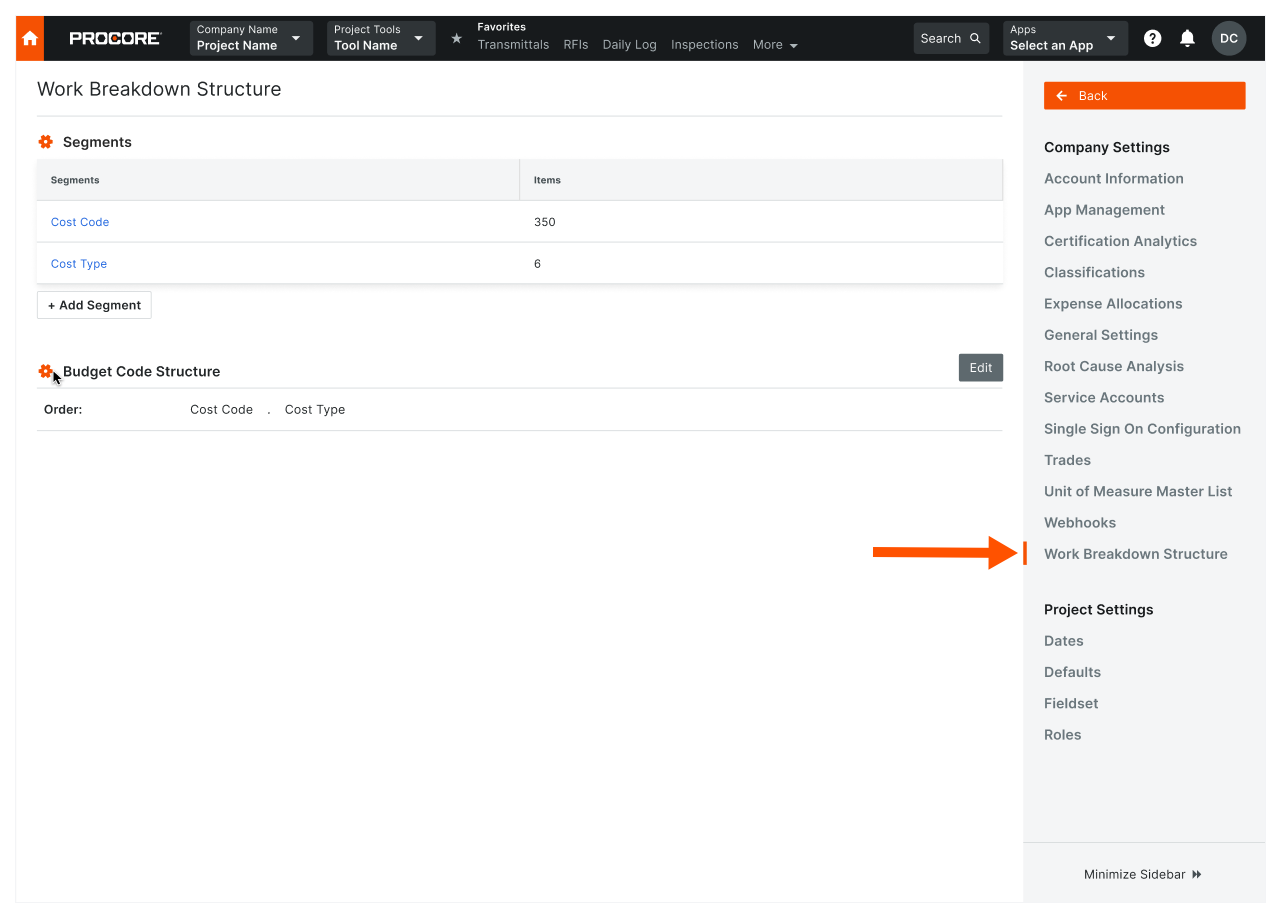
- In the 'Edit Budget Code Structure at Project Level' window, mark the Enable Project Level Budget Code Structure Edits check box.
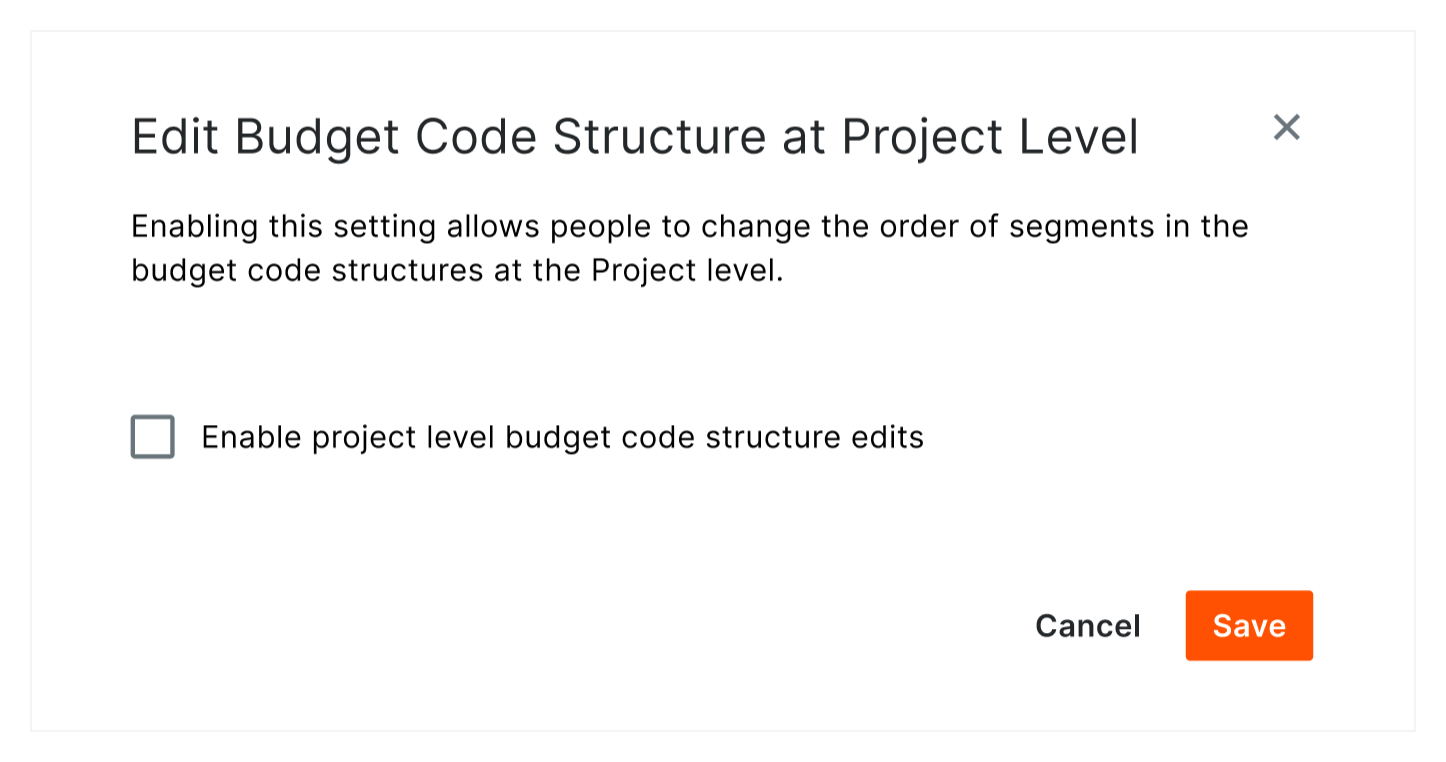
- Click Save.

