Switch Between Views in the Company Directory
Objective
To switch between the different views in the Company level Directory.
Background
You can view the data in your Company level Directory in a variety of different views, which include: Users, Contacts, Companies, Distribution Groups, Inactive Users, Inactive Contacts, and Inactive Companies.
Things to Consider
- Required User Permissions:
- To view Users, Contacts, Companies, and Distribution Groups:
- 'Read Only' level permissions or higher on the Company level Directory tool.
- To view Inactive Users and Inactive Contacts:
- 'Read Only' or 'Standard' level permissions on the Company level Directory tool with the 'Create and Edit Users (Based on Assignable Permissions Templates)' granular permission enabled on your permissions template.
OR - 'Admin' level permissions on the Company level Directory tool.
- 'Read Only' or 'Standard' level permissions on the Company level Directory tool with the 'Create and Edit Users (Based on Assignable Permissions Templates)' granular permission enabled on your permissions template.
- To view Inactive Companies:
- 'Read Only' or 'Standard' level permissions on the Company level Directory tool with the 'Create and Edit Companies' granular permission enabled on your permissions template.
OR - 'Admin' level permissions on the Company level Directory tool.
- 'Read Only' or 'Standard' level permissions on the Company level Directory tool with the 'Create and Edit Companies' granular permission enabled on your permissions template.
- To view Users, Contacts, Companies, and Distribution Groups:
- Additional Information:
- Users with 'Admin' level permissions on the Company level Directory tool can also view the 'Permission Template (Default)' column in the Users view of the Company level Directory.
- The 'Contacts' and 'Inactive Contacts' tabs are populated with contacts created from one or more projects' Incidents and Crews tools. If your company hasn't created any contacts (or doesn't have any projects with either of these tools enabled), the 'Contacts' and 'Inactive Contacts' tabs will be empty. See What is a 'contact' in Procore and which project tools support the concept?
Steps
- Navigate to the Company level Directory tool.
- Click one of the tabs described below to change your view of the Directory:
- Users
Click Users to view the list of all active users in your company's Procore account. See Add a User Account to the Company Directory.
Notes:- To sort the list in ascending or descending order, click the arrow next to the label on the Name column.
- To group the users by their associated companies, select Company from the Group By drop-down menu. This is the default setting in the Directory tool.
- To view more information about a user, move the scroll bar left and right.
- To manage the columns in the view, click the vertical ellipsis (⋮) button.
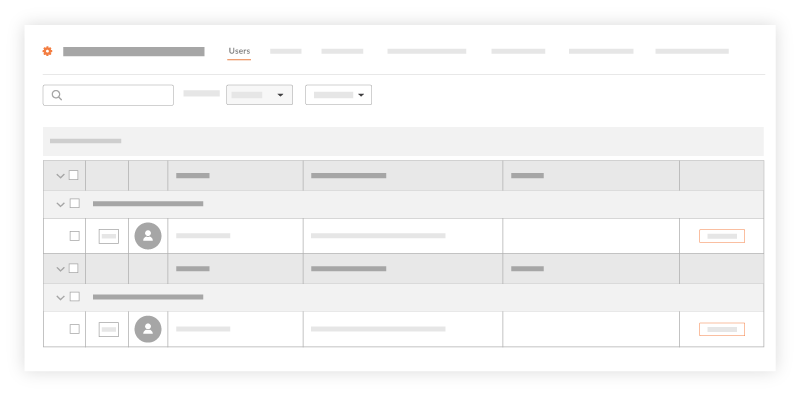
- Contacts
Click Contacts to view the list of all active contacts in your company's Procore account. See What is a 'contact' in Procore and which project tools support the concept?
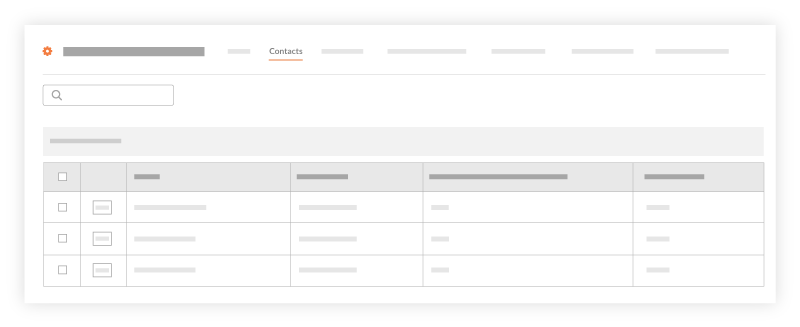
- Companies
Click Companies to view the list of all active companies in your company's Procore account. See Add a Company to the Company Directory. To sort the list in ascending or descending order, click the arrow next to the label on the Name column.
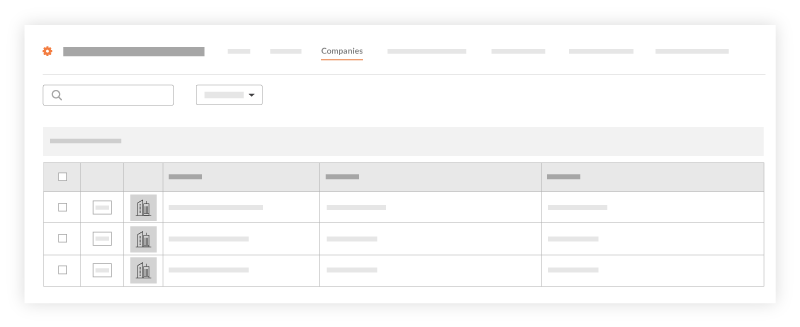
- Distribution Groups
Click Distribution Groups to view the list of Company level distribution groups in your company's Procore account. See Add a Distribution Group to the Company Directory. To sort the list in ascending/descending order, click the arrow next to the label on the Name column.
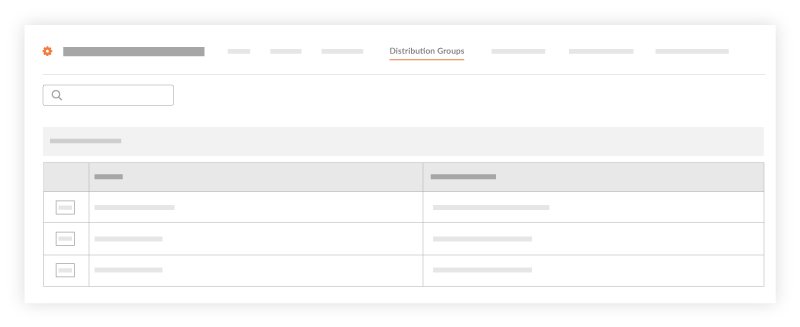
- Inactive Users
Click Inactive Users to view the list of users who are no longer active in your company's Procore account. See Inactivate a Batch of User Accounts in the Company Directory.
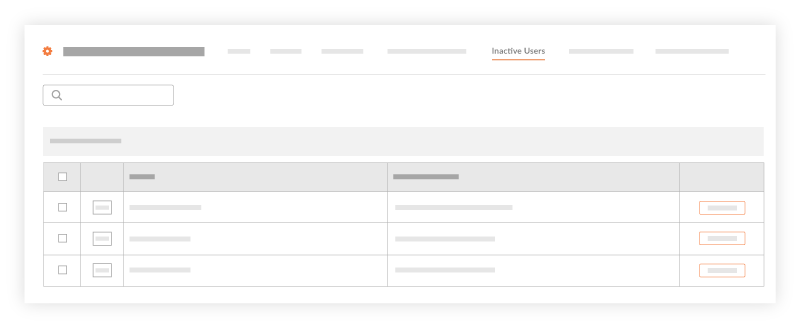
- Inactive Contacts
Click Inactive Contacts to view the list of contacts who are no longer active in your company's Procore account. See What is a 'contact' in Procore and which project tools support the concept? and Inactivate a Contact in the Company Directory.
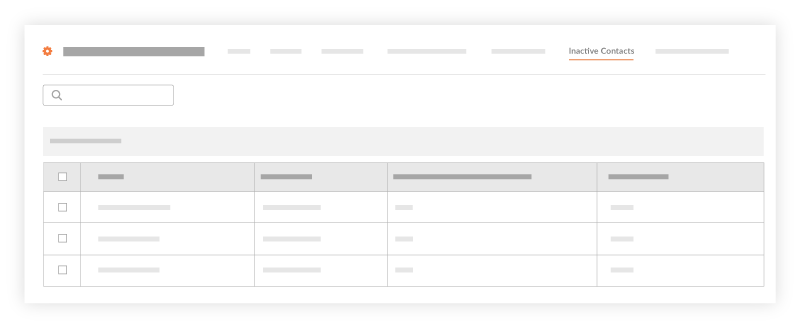
- Inactive Companies
Click Inactive Companies to view the list of companies that are no longer active in your company's Procore account. See Deactivate a Company in the Company Directory.
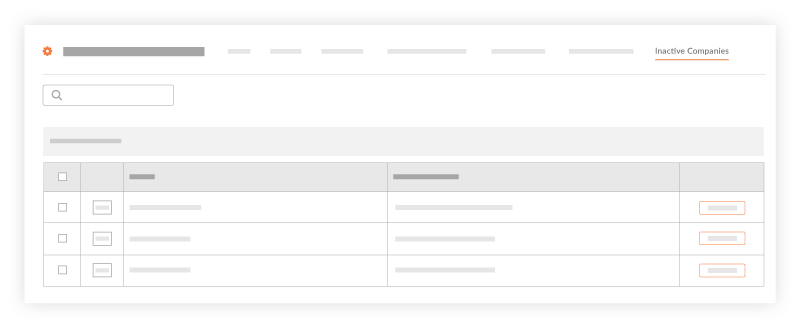
- Users

