Create a Custom Prequalification Question
Objective
To create a custom question on the prequalification form.
Background
You can create custom questions on the Prequalification form to add to the existing list of preset questions.
Things to Consider
- Required User Permissions:
- 'Admin' privileges on the company level Prequalifications tool and on the Admin tool.
- Additional Information:
- There is only one Prequalification form for your company.
- Any edits will create a new version of the single Prequalification form and will update any existing forms sent to users.
- You will not be able to Publish from the Edit page.
- Custom and preset questions can be enabled and disabled.
Steps
- Navigate to the company's Prequalifications tool.
- Click the Form tab.
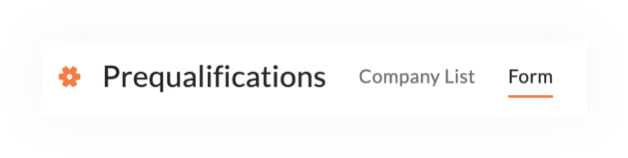
- Click the Edit
 icon.
icon. - Navigate to a category (e.g. General Information, Safety, Insurance and Bonding, Financials) and click the caret to expand the 'Additional Information' subsection.
Note: Each category on the form has an 'Additional Information' subsection with the option to add custom questions using the Add Question button. - Under 'Additional Information', click Add Question.
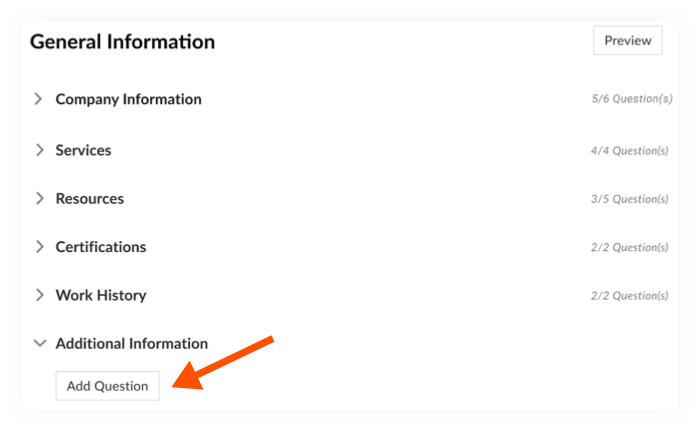
- Enter the question you want added to the prequalification form in the Question field.
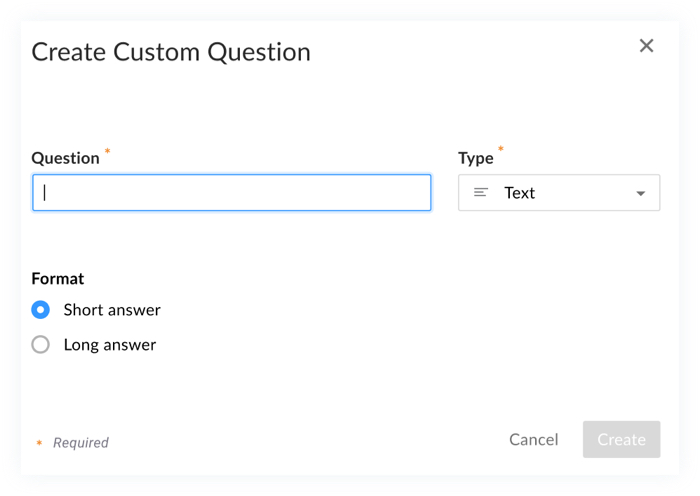
- Use the Type dropdown menu to configure the answer type and format. You can choose from 8 different question types.
- Text
- Dropdown
- Yes/No
- Number
- Currency
- Date
- Phone Number
- File Upload
Note: Each category can add up to 20 questions to any question type.
- Click Preview to view what the question will look like to the user answering the question.
- Click Save.

