Set Up a Labour Budget to Actual Report for the Timesheets Tool
- Last updated
- Save as PDF
Objective
To import a unit quantity based budget with hours and production quantities, to establish your original budgeted hours and units to install as production quantities.
Background
This import allows customers, without Procore Project Financials, to upload budgeted labor hours and production quantities without using the Budget tool.
After your hours are budgeted and production quantities are established, your field teams can use Timesheets to record time against these budgeted tasks and submit and add quantities for the units installed daily in Timesheets. See Create a Timesheet.
In reporting, your imported budget can be used in the Labor Budget to Actual Report, where users can compare timecard hours entered in Procore with the labor hours in your imported budget. The primary value of this report is to see the percentage of hours used for each cost code, and includes calculated values like remaining hours, and job to date hours.
For production quantities, your imported budget can be used in the Field Production Report, where users can compare production quantities entered in the Timesheets tool with the production quantities in your imported budget. The primary value of this report is to track the progress of products installed on site by secbng the percentage completed for each cost code. It also includes calculated values like budgeted, actual, and remaining quantities. This gives the teams real-time insight into the percentage of work completed for tasks on site.
Note
These steps are for customers without Project Financials. If you have Project Financials, see Import a Budget.Things to Consider
- Required User Permissions:
- 'Admin' level permissions on the project's Admin tool.
AND
'Admin' level permissions on the project's Directory tool.
- 'Admin' level permissions on the project's Admin tool.
- Supported Import File Type:
- XLSX
- XLSX
- Additional Information:
- You do NOT need to have the Budget tool enabled to import labor hours and production quantities. If you have access to the Budget tool through Project Financials, Import a Budget.
- The 'Unit Quantity Based Budget' section in the project's Admin tool is only available to those who have the Timesheets tool enabled.
Important
- It is recommended that you only import your Budgeted Hours once.
- However, if you choose to import a newer version of the Budgeted Hours, any new items will be added to the report and changes to the original Budgeted Hours will be overwritten with the most recent version.
Steps
- Navigate to the project's Admin tool.
- Under 'Project Settings' in the sidebar, click Unit Quantity Based Budget.
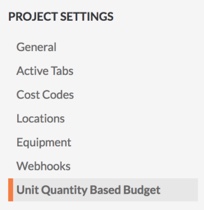
- Under 'Import Budget Excel document', click Download Template.
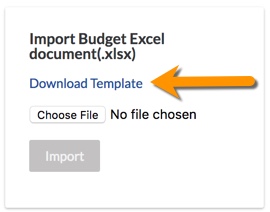
The system downloads a copy of the budget.xlsx file to the download location for your web browser. - In the XLSX file, enter your budget information into the relevant tabs.
Note
There are three tabs:
- Budget Line Items is used to budget labor or equipment hours. This will populate the pickers in the Timesheets & My Time tools so your teams know what is budgeted for the project. Add the labor and equipment hours to the Unit Qty column.
- Budgeted Production Quantities is used to budget units to install so that your team can record units installed when doing time entry in Timesheets.
- Importer Data Fields contains the data for the drop downs in the template, based on your project and company configurations.
Do NOT make the following changes to the XLSX file:
- Rename any column headings in the template.
- Add, remove, or change the order of the columns in the template.
- Delete any values on the Importer Data Fields tab.
- Save your changes to the XLSX file.
Important! Always save the file in the .xlsx file format. - Navigate back to your project Admin tool's Unit Quantity Based Budget section.
- Under 'Import Budget Excel document', click Choose File.
- Select your XLSX file. Then click Open.
- Click Import.
- Check the import and verify that all budgeted hours and production quantities entered were properly imported by viewing them on the Unit Quantity Based Budget page.


