Enable/Disable the Unit-Based Columns on the Change Events Tool
Objective
To enable the unit-based columns on the project's Change Events tool.
Background
When creating a new project, you have the option to enable the Change Events tool's Column Display setting for the unit-based columns. This setting is located in the Change Events tool's Configure Settings page and is turned OFF on new project by default. If you want these columns to appear in your project's Change Events tool, you must turn the setting ON. It is recommended that you turn these columns ON at the beginning of a project, before you start creating new change events.
Tip
To learn the specifics about the 'Column Display' settings in the Change Events tool, see How do the Change Events tool's column display settings work?Things to Consider
- Required User Permissions:
- 'Admin' level permissions on the project's Change Events tool
- Additional Information:
- On new projects, the unit-based column setting is turned OFF by default.
- To learn about all the 'Column Display' settings in the Change Events tool, see How do the Change Events tool's column display settings work?
Prerequisites
Steps
- Navigate to the project's Change Events tool.
- Click the Configure Settings
 icon.
icon. - Change the setting of the Display UOM, Revenue Qty, Revenue Unit Cost, ROM Unit Qty, and ROM Unit Cost Columns check box.
Note: By default, this checkbox is disabled on new Procore projects.
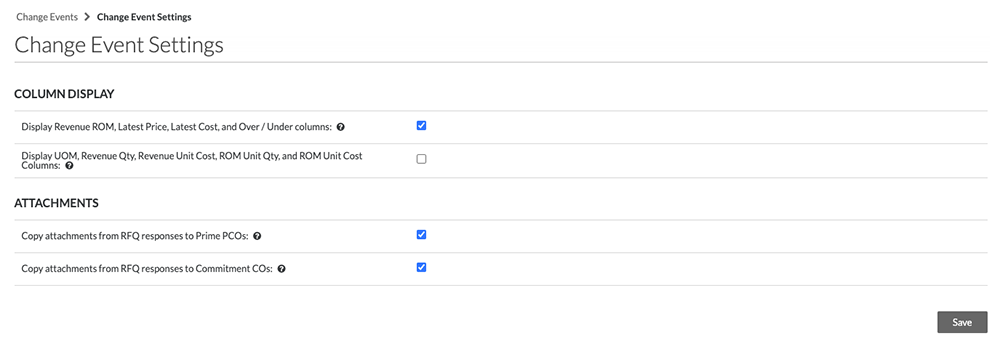
- To enable the unit-based columns, place a checkmark in the box.
- To disable the unit-based columns, remove the checkmark from the box.
- Click Update.

