Delete an Inspection
Objective
To delete an inspection from the project.
Things to Consider
- Required User Permissions:
- 'Admin' level permissions on the Project level Inspections tool.
- Additional Information:
- You can delete an inspection even if you have already started performing it.
- Any inspection you delete will be archived in the Recycle Bin of the Inspections tool.
- After you delete an inspection, you will no longer be able to edit the general information or related items, delete the inspection or email forward the inspection's information.
Prerequisites
Steps
- Navigate to the Project level Inspections tool.
- Click View next to the inspection you want to delete.
Note: You will notice a number after the title of your inspection. This number denotes the number of the type inspection you are performing. For example, if you have 7 inspections in Windows inspections, and you wish to create and perform another windows inspection, you will see 'Windows #8' as the title of the inspection for organizational purposes. - Click the vertical ellipsis
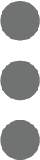 and select Delete.
and select Delete. - Click Delete.

