Delete an Inspection Schedule
Objective
To edit an inspection schedule.
Things to Consider
- Required User Permissions:
- 'Admin' level permissions on the Project level Inspections tool.
OR
'Standard' level permissions on the Project level Inspections tool with the 'Schedule Inspections' granular permission.
- 'Admin' level permissions on the Project level Inspections tool.
- Additional Information:
- You can only delete an Inspection Schedule if no inspections have been created. If you need to delete an inspection schedule that has already started, you can edit the end date of the inspection schedule. See Edit an Inspection Schedule.
Prerequisites
Steps
- Navigate to the Project level Inspections tool.
- Click the Schedules tab.
- Click the name of the inspection schedule to edit.
- Click the Ellipsis
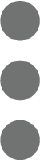 menu.
menu. - Select Delete.
- Click Delete.

