View the Version History of a Model
Objective
To view the version history of a model in Procore.
Things to Consider
- Required User Permissions:
- 'Admin' level permissions on the Models tool.
Steps
- Navigate to the project level Models tool on app.procore.com.
- Click the vertical ellipsis
 icon for a model and select View Version History.
icon for a model and select View Version History.
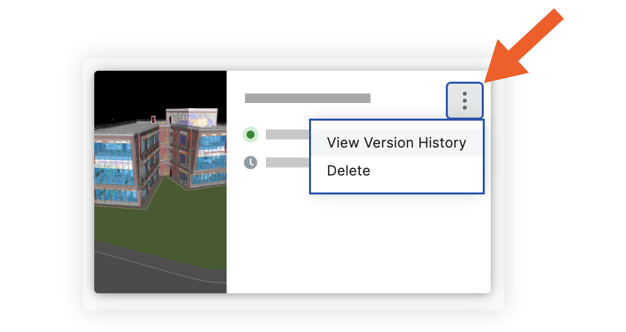
- A 'Version History' window opens with a list of versions of the model. The following information is shown:
- Version: The version number of of the model.
- Status: The status of the model that was selected during publishing.
- Published Date: The date the version of the model was published.
- Published By: The name of the person who published the version.
- Source File Name: The name of the model file.
- Optional: If you need to delete a version of the model, see Delete a Version of a Model.
- When you're done reviewing version history, click the x to close the window.

