Set Photo Trade
Objective
To set the trade on a photo in the Photos tool.
Things to Consider
- Required User Permissions:
- 'Standard' or 'Admin' on the project's Photos tool.
- Additional Information:
- A photo's trade will appear under the Information section under General and Location.
Steps
Set Trade for an Individual Photo
- Navigate to the project's Photos tool.
- Click on the photo thumbnail or name.
- From the photos viewer, click the vertical ellipsis (⋮) icon.
- Click Set Trade.
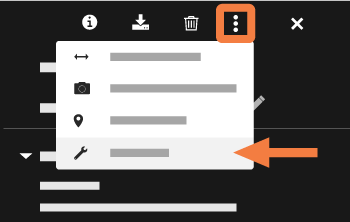
- Select the trade(s) that are pictured.
- Click Confirm.
Set Trade for Multiple Photos
- Navigate to the project's Photos tool.
- Mark the checkboxes over the photos for which you want to set the trade.
- Click Bulk Actions > Bulk Edit.
- Click the Trade field.
- Select the desired trade.
- Click Update.

