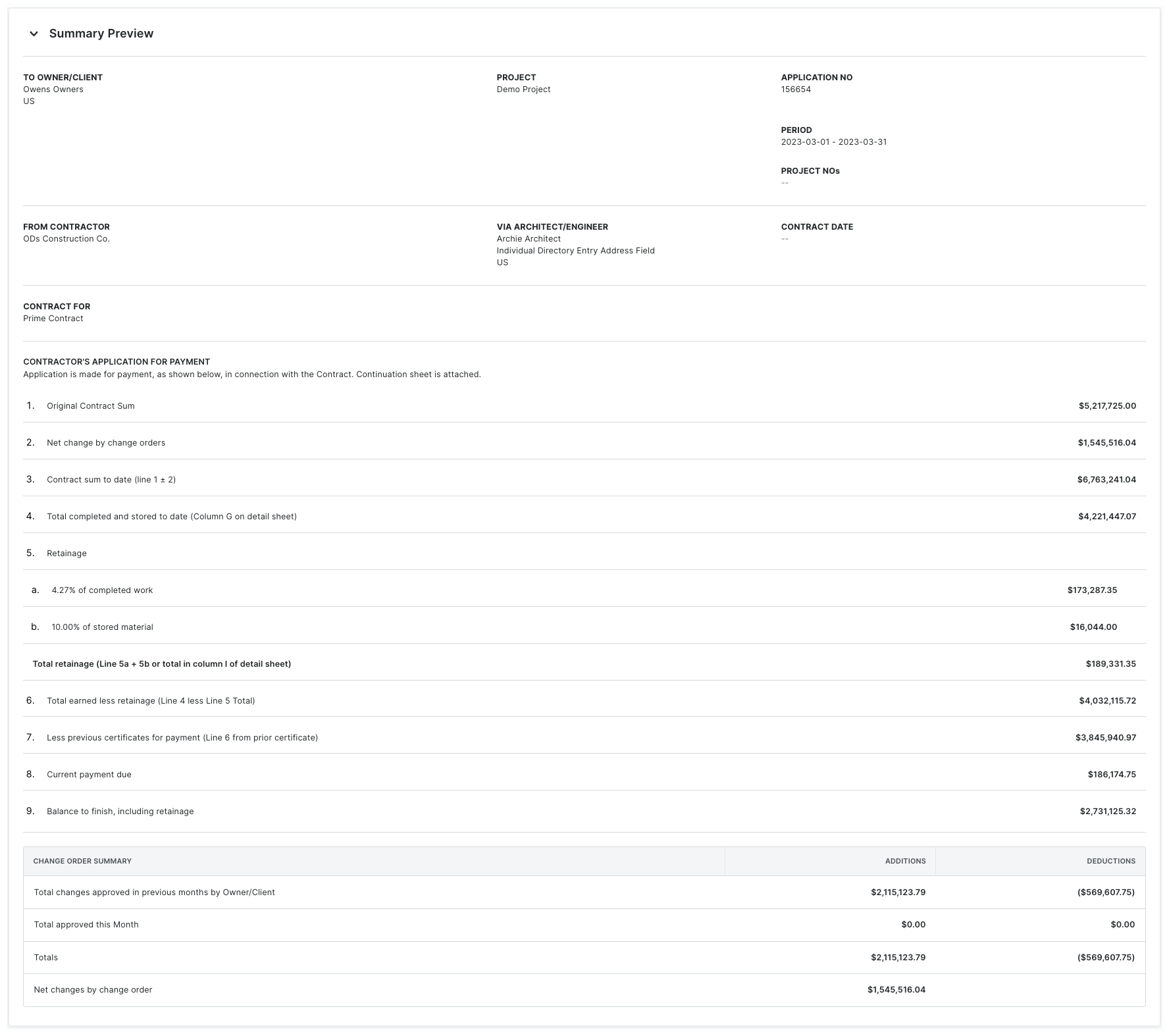View a Summary Preview of an Owner Invoice (Beta)
Objective
To view the Summary Preview of an owner invoice.
Background
The Summary Preview lets you inspect an owner invoice using your real project data.
Things to Consider
- Required User Permissions:
- 'Admin' level permissions on the project's Prime Contracts tool.
Prerequisites
Steps
- Navigate to the project's Prime Contracts tool.
- Click the appropriate Number link to open the contract.
Note
How to find a contract? Use the Search and Select a Column to Group features to quickly find the contract. - Click the Invoices tab.
- Locate the invoice to open in the Invoices (Payment Applications) table.
- Click the Invoice # link.
- Click the General tab.
This is the active tab by default. - Scroll to the Summary Preview card. Click the right arrow to expand the card.
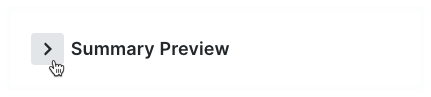
- Scroll down the page to preview your project's data as it appears in the invoice.
The image below is an example of the Summary Preview.