View the Change History of a Prime Contract
Objective
To view the change history of a prime contract.
Background
The Change History tab in a prime contract provides a summary of the user-completed actions that have occurred on each prime contract in your project. New entries are automatically added when actions take place and entries cannot be modified by Procore users. The log shows the 'Date', 'Action By' (name of user who completed the action), and 'Changed' value that took place as well as the 'From' and 'To' values of the change.
Things to Consider
- Required User Permissions:
- 'Admin' level permissions on the project's Prime Contracts tool.
Prerequisites
Steps
- Navigate to the project's Prime Contracts tool.
- Locate the prime contract to work with. Then click its Number link.
- Click the Change History tab.
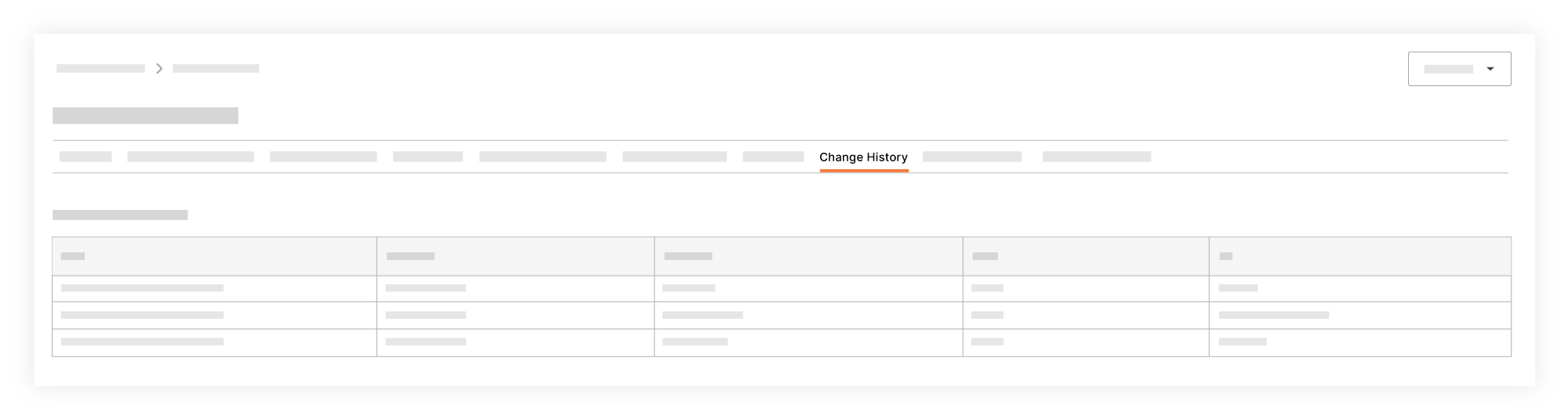
- Review the Change History tab. Each line item corresponds to a change action and provides these details:
- Date. Shows the date and time of the change.
- Action By. Shows the name of the user who performed the change.
- Changed. Shows what was changed.
- From. Shows the original state of the 'Changed' item.
- To. Shows the new state of the 'Changed' item.

