Export a Deficiency List Item as a PDF
Objective
To export a single deficiency list item as a PDF.
Things to Consider
- Required User Permissions: 'Read Only' level permissions or higher on the project's Deficiency List tool.
Steps
- Navigate to the project's Deficiency List tool.
- Click Edit or View next to the deficiency list item you want to export as a PDF.
- Click Export.
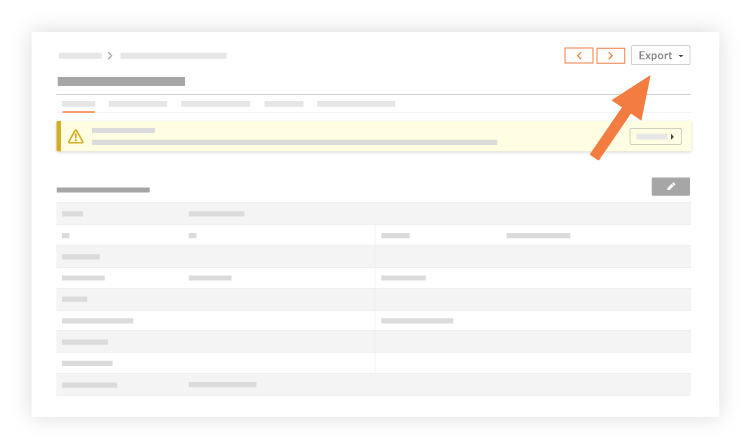
- Click PDF.
- A concise summary of the deficiency list item will download to your computer's default "Downloads" folder. The PDF will include the following information:
- Title
- Location
- Status
- Trade
- Type
- Priority
- Private
- Description
- Custom Fields (if configured)
- Linked Drawings
- Attachments
- Created By
- Deficiency Item Manager
- Final Approver
- Date Created
- Date Due
- Ball in Court
- Distribution List
- Assignees
- Date Notified
- Date Ready for Review
- Date Work Not Accepted
- Date Resolved
- Response
- Activity Feed with Comments

