Submittal Builder: Add Submittals
Submittal Builder: Add Submittals
Objective
To manually create additional submittals in the Submittal Builder.
Things to Consider
- Required User Permissions
- To increase accuracy of submittals automatically generated from your specification book, make sure all submittals related to this spec section appear under a header that contains the English word, 'Submittals'.
Prerequisites
Steps
- Navigate to the project's Specifications tool.
- Click Items to Review.
- Hover over the item you want to create and click
 Review.
Review.
Note: If you don't see the submittal item in the 'Items to review' window at the bottom of your screen, you may need to generate the submittal first. Or, the item was already reviewed or deleted.
Highlight to Create Submittals
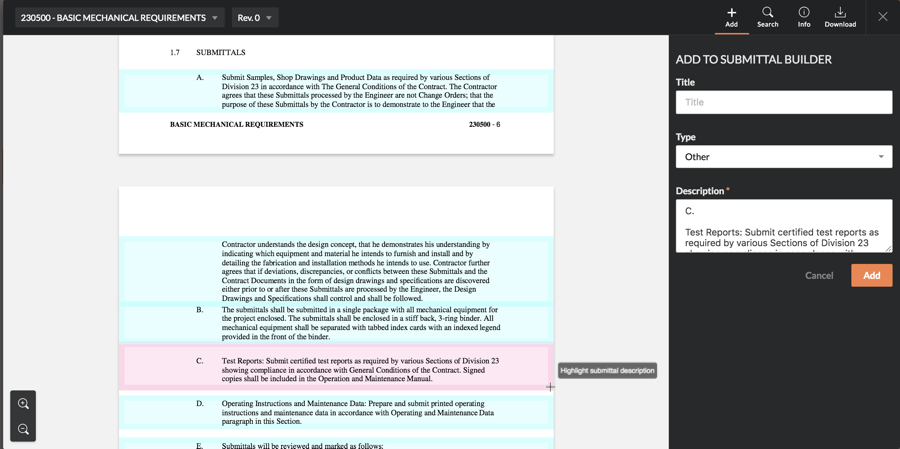
- Click the open
 icon to open the specification section from the Submittal Builder.
icon to open the specification section from the Submittal Builder.

- Click and drag your cursor over the text that you want to be in the submittal's description.
- Enter the Title of the submittal.
- Verify the Type and Description of the submittal.
- Click Add.
Note: This will add the submittal to the Submittal Builder, and you will need to click Confirm in the Submittal Builder before the submittal is created in the Submittals tool. You can add as many submittals per section as you need. - Follow these steps to add submittal line items:
- Click the specification section under which you want to add submittals.
- Click Add.
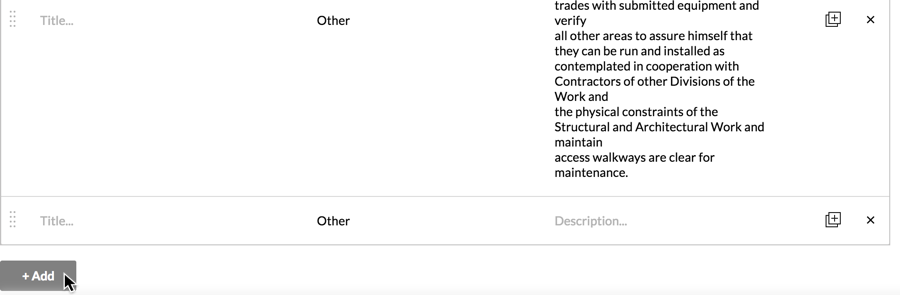
- Enter in the Title, Type, and Description of the submittal.
- Click Confirm in the Submittal Builder.
Next Steps
- Use Bulk Actions > Edit in the Submittals Tool to fill out remaining information on your submittals.


