Submittal Builder: Generate Submittals from Specifications
Submittal Builder: Generate Submittals from Specifications
Objective
To automatically generate your submittal log from specifications in your Specifications tool.
Background
The Submittal Builder allows you to automatically create the submittal registry from the specification book.
Things to Consider
- Required User Permissions
- Only vector PDF spec sections can be used to generate a submittal registry.
- All submittals related to this specification section must appear under a header that contains the English word, "Submittals."
- The Submittal Builder is only available in English in the United States, Canada, and Australia.
Video
Prerequisites
- There must be specifications in the Specifications tool. See Upload Specifications.
- The specification sections you want to upload must be vector PDFs.
Steps
- Navigate to the project's Specifications tool.
- Mark the checkboxes next to the specifications from which you want to create submittals.
- Click Generate Submittals.
Note: Specifications that already processed for submittals are not selectable a second time. - Click Review.
Review New Submittals
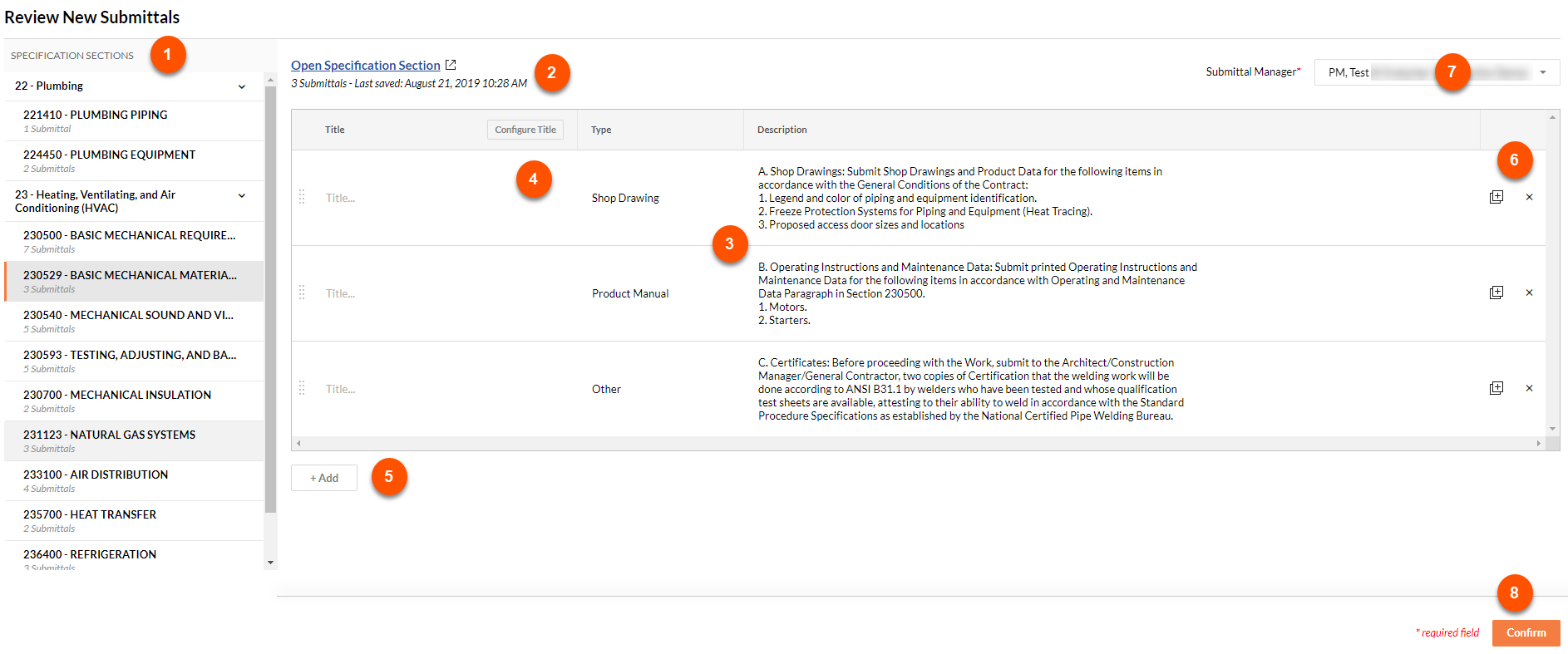
- Click a spec section in the list of selected sections on the left.
- If needed, view the spec section PDF to help you build submittals. Opening the spec section PDF will not disrupt your work in the Submittal Builder.
Note: View the spec section to easily add additional submittals to the submittal builder by Highlighting to add Submittals to the Submittal Builder. - Procore will attempt to fill the Type and Description fields. Review these fields before adding or configuring the submittal titles.
- Add a Title for each submittal.
OR
Select Configure Title to automate submittal titles for the submittals in all spec sections or in the current spec section. See Submittal Builder: Configure Submittal Titles. - Add any submittals by clicking the Add button. See Submittal Builder: Add Submittals.
- Click the Duplicate
 button to create an additional submittal with the title, type, and description of the one you're duplicating.
button to create an additional submittal with the title, type, and description of the one you're duplicating.
Click the Delete icon to delete the selected submittal.
icon to delete the selected submittal. - Add or edit the Submittal Manager per spec section. By default, Procore will populate this field with the default submittal manager set in the Submittal Configurations page. See What is the submittal manager role?
- Once you've added all of the information you need for this spec section (the Submittal Manager field is required), click Confirm to create submittals based off of this spec section.
Repeat these steps until you have reviewed all of the new submittals.
Next Steps
- Fill out the remaining information on your submittals.
- Create and edit submittal packages (recommended). See Create a Submittal Package and Bulk Edit Submittals in a Package.
OR - Bulk edit the submittals. See Use Bulk Actions > Edit in the Submittals Tool.
- Create and edit submittal packages (recommended). See Create a Submittal Package and Bulk Edit Submittals in a Package.


