Mark a Submittal as Private
Objective
To mark a submittal as private using the Project level submittals tool.
Things to Consider
- Required User Permissions:
- To mark the submittals you create on a project as private, 'Standard' level permissions to the Project level Submittals tool
- To mark any submittal on a project as private, 'Admin' level permissions to the Project level Submittals tool
- Additional Information:
- A 'Private' submittal is only visible to the 'Submittal Manager', users added to the submittal workflow, members of the distribution list, and users with 'Admin' level permissions to the project's Submittals tool.
- Users with the 'View Private Submittals Associated to Users within Same Company' granular permission enabled on their permissions template can view a submittal marked 'Private' if another user in their company is the submittal's creator or is designated as the Submittal Manager, a Submitter, an Approver, or a Distribution List member.
- If you are a user with 'Admin' level permissions to the project's Submittals tool, you can change the default privacy setting for new submittals. See Mark New Submittals as Private by Default.
- A 'Private' submittal is only visible to the 'Submittal Manager', users added to the submittal workflow, members of the distribution list, and users with 'Admin' level permissions to the project's Submittals tool.
Steps
- Navigate to the project's Submittals tool.
- Click Items.
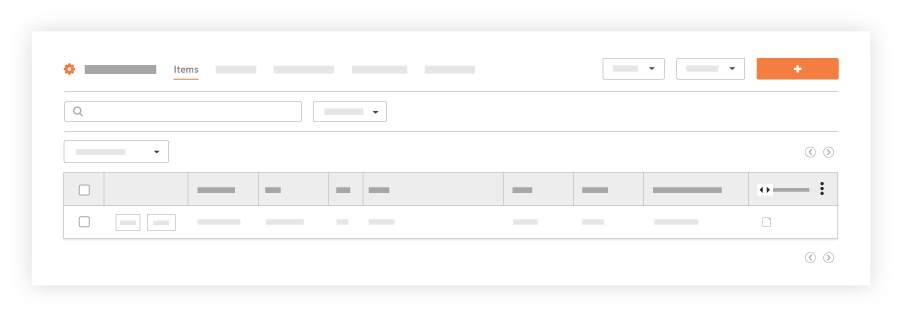
This reveals a list of the submittals on the project. - Locate the desired submittal in the list and click Edit.
- Under 'General Information', scroll to the 'Private' label.
- Mark the Private checkbox.
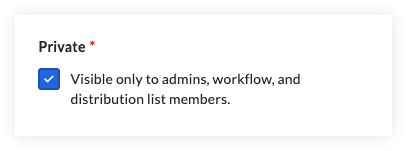
- Click Update.

