Export a T&M Ticket as a PDF
Objective
To export a T&M ticket created in the T&M Tickets tool as a PDF.
Background
The T&M Tickets tool's export function lets you export a list of all the tickets on the project or you can also export an individual ticket.
Things to Consider
Steps
There are two ways to export T&M Tickets as PDFs:
Export a T&M Ticket from the List View
- Navigate to the project's T&M Tickets tool.
- To export a T&M ticket from the list view, click the Export PDF
 icon under the 'PDF' column of the ticket you want to export.
icon under the 'PDF' column of the ticket you want to export.
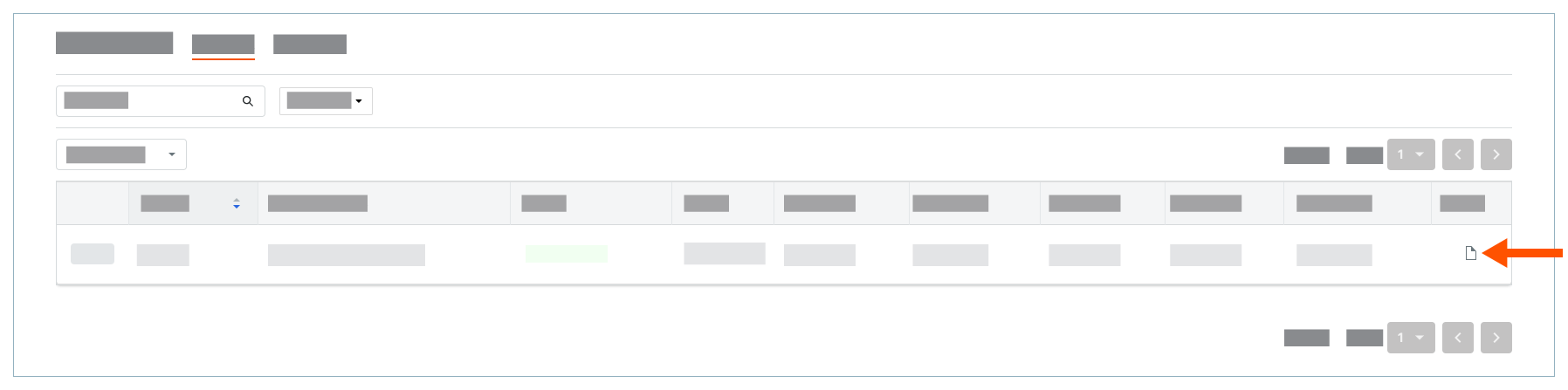
This downloads a PDF copy of the ticket to your web browser's download location.
Export a T&M Ticket from the Details View
- Navigate to the project's T&M Tickets tool.
- Locate the ticket that you want to export.
- Click the View button for that ticket.
- Click Export and choose PDF from the drop-down menu.
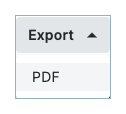
This open a PDF copy of the ticket in a new browser tab. - Click the Download button.
This downloads a PDF copy of the ticket to your web browser's download location.

